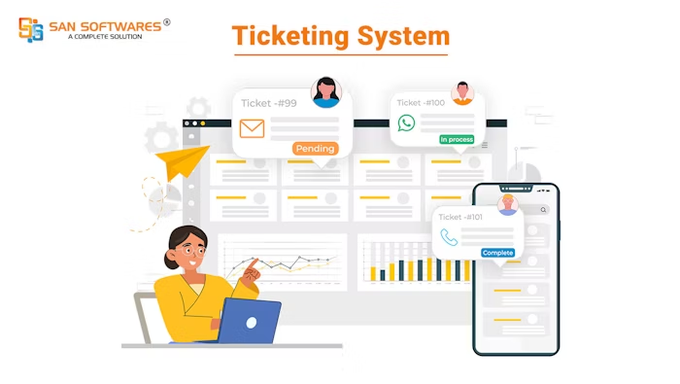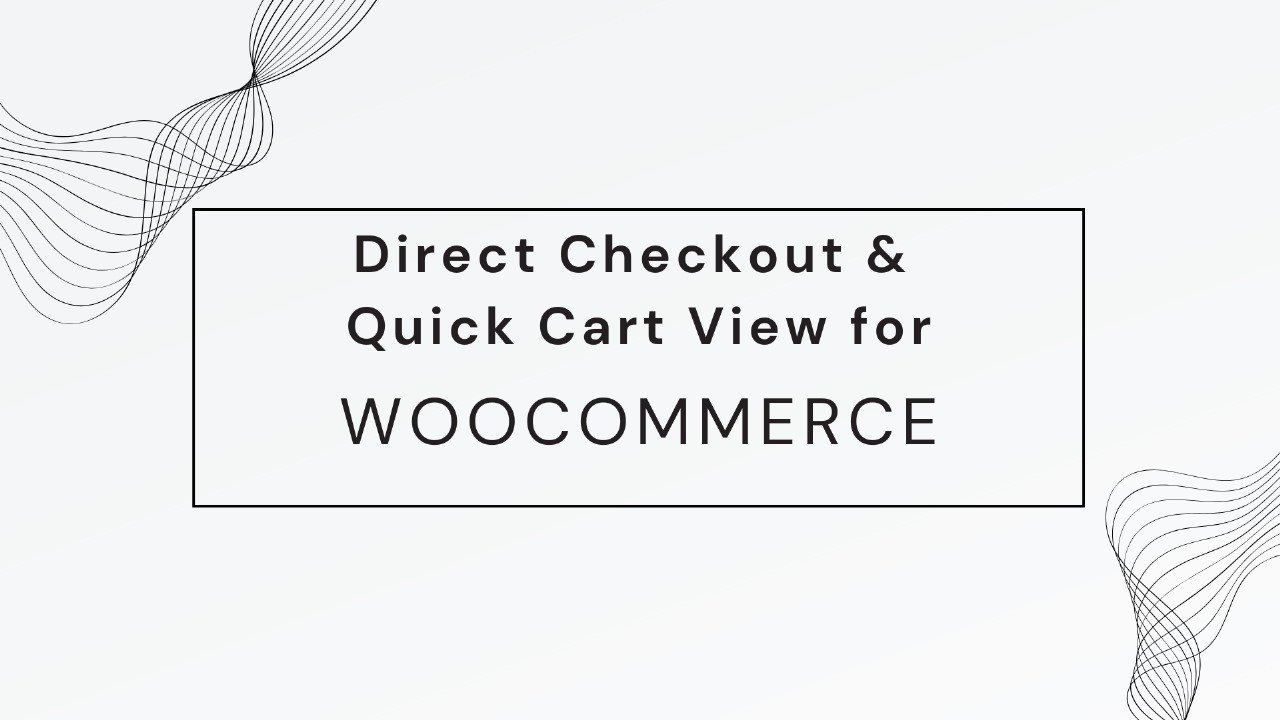Introduction
The HP DeskJet 2700 series is a popular all-in-one printer known for its affordability and functionality. However, many users face a common issue where their HP 2700 printer goes offline, preventing them from printing documents.
An offline printer means that your computer or device is unable to communicate with the printer. This can happen due to various reasons, including connectivity issues, incorrect settings, outdated drivers, or software glitches.
In this detailed guide, we will explore why is my hp 2700 printer offline, and provide step-by-step troubleshooting methods to help you resolve the problem and ensure smooth printing.
Why Is My HP 2700 Printer Offline?
Your HP 2700 printer may show as offline due to several reasons:
- Connectivity Issues – Weak or disconnected Wi-Fi, faulty USB cables, or incorrect network settings.
- Printer Settings Problems – The printer might not be set as the default device or is in “Use Printer Offline” mode.
- Outdated or Corrupt Printer Drivers – Missing, outdated, or damaged drivers can cause the offline issue.
- Print Spooler Service Errors – If the print spooler is not functioning properly, it can prevent the printer from staying online.
- Firewall or Antivirus Blocking Communication – Security software might be preventing the printer from communicating with your computer.
- IP Address Conflicts – If your printer’s IP address changes, your computer may not recognize it anymore.
- Power or Hardware Issues – Low ink levels, paper jams, or hardware malfunctions can also cause the printer to go offline.
Now that we understand the possible causes, let’s move on to troubleshooting and fixing the issue.
Read More: how to connect hp deskjet 4100 to wifi
Step-by-Step Troubleshooting for HP 2700 Printer Offline Issue
1. Check the Printer’s Connection
For Wi-Fi Connection:
- Make sure your printer and computer are connected to the same Wi-Fi network.
- Restart your Wi-Fi router to refresh the network.
- Check if the Wi-Fi light on your printer is solid blue (indicating a successful connection).
- If the Wi-Fi light is blinking, reconnect the printer to Wi-Fi using these steps:
- Press and hold the Wireless button on your printer for 5 seconds until the light starts blinking.
- Press the WPS button on your router and wait for a few minutes.
- Once connected, the Wi-Fi light should become stable.
For USB Connection:
- Ensure the USB cable is properly connected to both the printer and computer.
- Try using a different USB port or cable.
2. Set Your HP 2700 Printer as the Default Printer
If your computer is sending print jobs to the wrong device, your printer may appear offline.
Steps to Set as Default Printer:
- Open Control Panel on your computer.
- Go to Devices and Printers.
- Right-click on HP DeskJet 2700 and select Set as Default Printer.
- Try printing a document to see if the problem is resolved.
3. Disable “Use Printer Offline” Mode
Sometimes, the printer is set to work offline mode by mistake.
Steps to Disable Offline Mode:
- Open Control Panel > Devices and Printers.
- Right-click on HP DeskJet 2700 and select See What’s Printing.
- Click Printer in the top menu.
- Uncheck “Use Printer Offline” if it is selected.
- Restart your printer and try printing again.
4. Restart the Print Spooler Service
The print spooler is a service that manages print jobs. If it’s not working properly, your printer may show as offline.
Steps to Restart Print Spooler:
- Press Windows + R, type services.msc, and hit Enter.
- Scroll down and find Print Spooler.
- Right-click on Print Spooler and select Restart.
- Close the window and check if the printer is online.
5. Update or Reinstall Printer Drivers
Outdated or corrupted drivers can cause the HP 2700 printer to go offline.
Steps to Update Printer Drivers:
- Open Device Manager (Windows + X > Device Manager).
- Expand Printers and right-click HP DeskJet 2700.
- Click Update Driver and select Search automatically for drivers.
- Follow the on-screen instructions to complete the update.
Steps to Reinstall Printer Drivers:
- Open Control Panel > Devices and Printers.
- Right-click on HP DeskJet 2700 and select Remove Device.
- Download the latest drivers from HP’s official website.
- Install the drivers and check if the printer is online.
6. Restart Printer and Computer
A simple restart can often resolve connectivity issues.
Steps:
- Turn off your printer and unplug it from the power source.
- Restart your computer.
- Plug in the printer and turn it back on.
- Check if the printer is now online.
7. Check for Network Issues
If you are using a wireless connection, ensure:
- Your Wi-Fi signal is strong (move the printer closer to the router if necessary).
- The printer is not connected to a different network.
- Assign a static IP address to your printer to prevent frequent disconnections.
Steps to Assign a Static IP Address:
- Open the HP Smart App or visit the printer’s IP address in a web browser.
- Navigate to Network Settings.
- Assign a manual/static IP address.
- Save the changes and restart the printer.
8. Check Firewall or Antivirus Settings
Sometimes, firewall or antivirus software blocks communication between the printer and computer.
Steps to Fix:
- Temporarily disable your firewall or antivirus and check if the printer comes online.
- If the issue is resolved, add the printer as an exception in your security software settings.
9. Reset HP DeskJet 2700 to Factory Settings
If none of the above methods work, resetting the printer can fix persistent offline issues.
Steps to Reset HP DeskJet 2700:
- Turn off the printer.
- Press and hold the Wireless and Cancel buttons together.
- While holding, turn the printer back on.
- Release the buttons when the power light blinks.
This restores factory settings, allowing you to set up the printer again from scratch.
Conclusion
The HP DeskJet 2700 offline issue can be frustrating, but it is usually easy to fix by following the right troubleshooting steps.
Key Takeaways:
- Check printer connections (Wi-Fi/USB).
- Set HP 2700 as the default printer.
- Disable “Use Printer Offline” mode.
- Restart the Print Spooler service.
- Update or reinstall printer drivers.
- Restart both printer and computer.
- Assign a static IP address for a stable connection.
- Check for firewall/antivirus interference.
- Reset the printer to factory settings if needed.
By following these steps, your HP 2700 printer should come back online and work smoothly. If the issue persists, consider reaching out to HP Customer Support for further assistance.