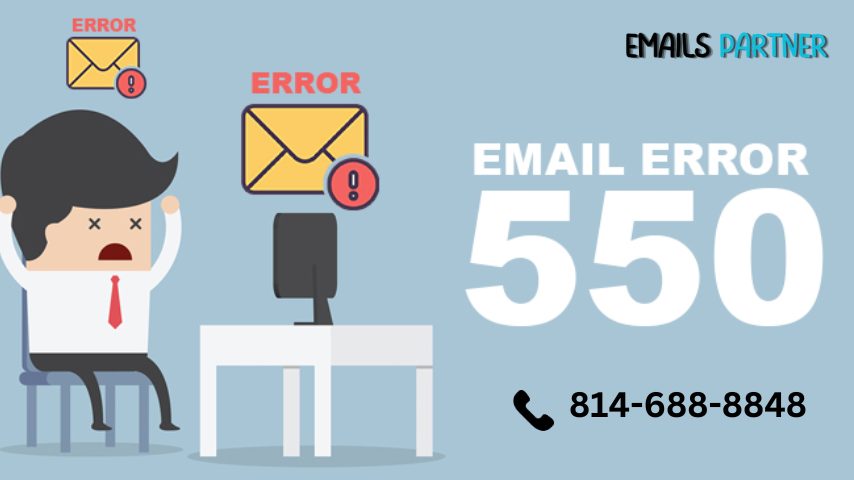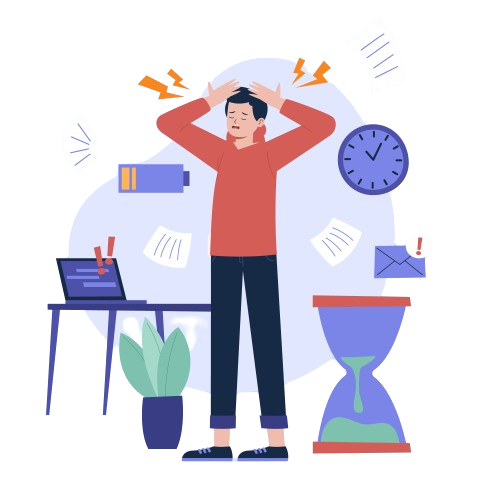SMTP Email Error 450 is a common issue faced by email users, often resulting in delayed or failed email delivery. This error, categorized under the 4xx series of SMTP response codes, signifies a temporary failure, typically linked to server limitations or recipient-related issues. Resolving it requires a thorough understanding of its causes and effective troubleshooting techniques.
In this article, we will explore SMTP Email Error 450 in detail, its common causes, solutions, and preventive measures. By understanding this error, you can ensure smoother email communication and minimize disruptions to your workflow.
What is SMTP Email Error 450?
SMTP (Simple Mail Transfer Protocol) is the standard communication protocol for sending emails. When you encounter Error 450, it indicates a temporary issue preventing the server from completing the email transmission. This error does not mean the email cannot be sent; rather, it suggests retrying after some time.
The exact error message may vary depending on the email service, but it often includes phrases such as:
- “450 Requested mail action not taken: mailbox unavailable.”
- “450 Temporary server error. Try again later.”
These messages highlight that the issue is not permanent and can often be resolved with corrective actions.
Common Causes of SMTP Email Error 450
Several factors can trigger this error. Understanding the root cause is essential to apply the correct solution.
1. Mailbox Unavailability
The recipient’s mailbox might be temporarily unavailable due to server overload, technical glitches, or mailbox maintenance.
2. Greylisting by the Recipient Server
Some email servers employ greylisting as an anti-spam measure. In this process, the server temporarily rejects emails from unrecognized senders, expecting a legitimate server to retry.
3. Quota Limit Exceeded
The recipient’s mailbox could be full, making it unable to receive additional emails until space is freed.
4. IP Reputation Issues
If your sending server’s IP address has a poor reputation or is blacklisted, recipient servers may reject your emails.
5. Temporary Server Overloads
Overloaded servers might temporarily reject incoming emails to manage traffic more efficiently.
6. Misconfigured Email Settings
Incorrect SMTP settings, such as port numbers or authentication credentials, can lead to this error.
How to Resolve SMTP Email Error 450
1. Verify the Recipient’s Email Address
Ensure the recipient’s email address is correct and active. Even a minor typo can lead to delivery errors.
2. Check for Greylisting Policies
If the recipient’s server uses greylisting, the sending server will automatically retry after a short interval. Ensure your server is configured to retry sending emails multiple times.
3. Resolve Mailbox Quota Issues
Contact the recipient to confirm whether their mailbox is full. If so, they must delete old emails or increase their storage quota.
4. Improve IP Reputation
To avoid being flagged by recipient servers:
- Use a dedicated IP address for email sending.
- Monitor and maintain your IP reputation using tools like Sender Score.
- Ensure your domain has proper DKIM, SPF, and DMARC records configured.
5. Verify SMTP Configuration
Double-check your email client’s SMTP settings. Ensure the server address, port number, and authentication credentials are accurate.
6. Contact Your Email Service Provider
If you cannot identify the issue, contact your email provider’s support team. They can help analyze server logs and identify potential issues.
Preventive Measures for SMTP Email Error 450
While resolving the error is important, preventing it in the first place can save time and effort.
1. Monitor Server Health
Regularly monitor your email server’s health to avoid overloads and ensure seamless functionality.
2. Maintain a Clean Email List
Remove inactive or invalid email addresses from your mailing list to reduce bounce rates and improve email deliverability.
3. Configure Proper Email Authentication
Implement SPF, DKIM, and DMARC to ensure your emails are recognized as legitimate by recipient servers.
4. Avoid Spamming Behavior
Send emails in compliance with best practices and avoid activities that might flag your server as spammy, such as:
- Sending emails to unverified addresses.
- Overloading the recipient server with bulk emails in a short timeframe.
5. Regularly Update Email Settings
Stay informed about updates or changes in your email provider’s SMTP settings to ensure continued compatibility.
6. Use Reliable Email Services
Opt for reputable email service providers that offer robust deliverability rates and proactive measures to avoid blacklisting.
Understanding the Role of Email Service Providers
Many users rely on third-party email service providers to handle their communications. These providers often include advanced features to prevent errors like SMTP Email Error 450.
Key Features to Look for in an Email Provider
- Spam Filtering: Protects your outgoing emails from being flagged as spam.
- Reputation Management: Actively monitors and maintains your IP and domain reputation.
- Retry Mechanisms: Automatically retries email delivery for temporary errors.
- Comprehensive Support: Provides detailed logs and expert assistance for troubleshooting.
When to Seek Expert Assistance
If the error persists despite your troubleshooting efforts, it may require expert intervention. Contacting a professional email support team like Emails Partner Team can help resolve complex issues effectively. With their in-depth expertise, they can identify underlying causes and implement lasting solutions tailored to your email setup.
Conclusion
SMTP Email Error 450 is a temporary setback in email communication that can often be resolved with simple troubleshooting. By understanding its causes and applying the solutions mentioned, you can minimize disruptions and ensure seamless email delivery.
To prevent this error, adhere to best practices in email management, maintain a clean mailing list, and configure proper email authentication. In cases of persistent issues, seek assistance from professionals like Emails Partner Team, who specialize in resolving email-related problems and ensuring optimal performance.
Also Read: Empireadda