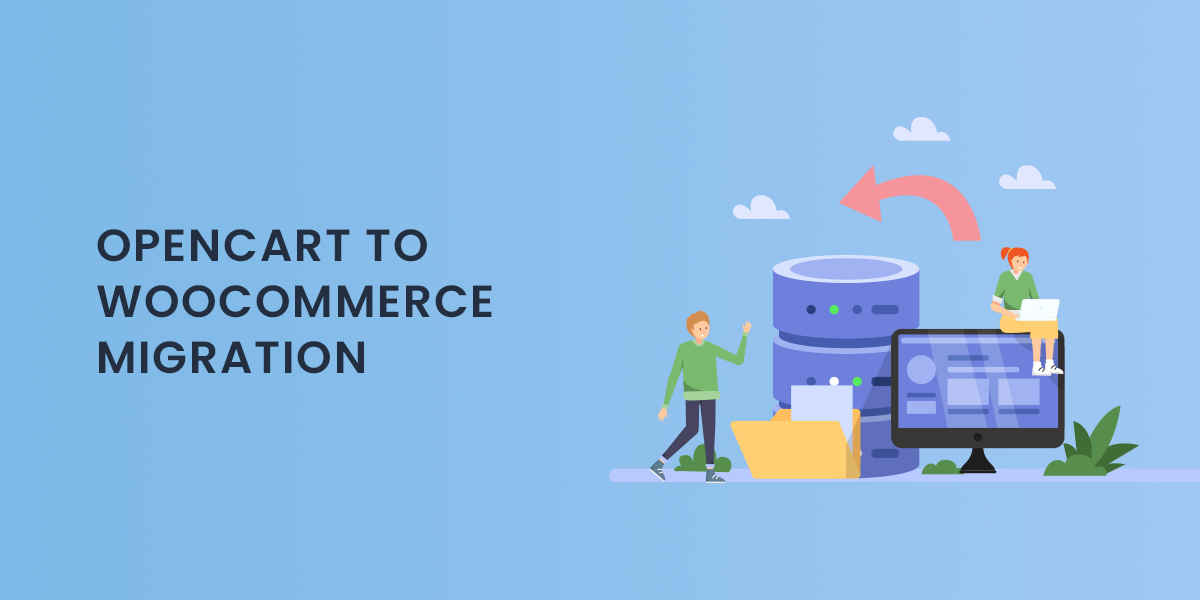Why Migrate from OpenCart to WooCommerce?
1. Enhanced Flexibility
WooCommerce is built on WordPress, providing you with unmatched flexibility and customization options. You can modify your store’s design and functionality with thousands of themes and plugins available in the WordPress ecosystem.
2. Better User Experience
WooCommerce offers a user-friendly interface for both store owners and customers. Its intuitive navigation and streamlined checkout process can improve the shopping experience, leading to higher conversion rates.
3. Extensive Plugin Support
With WooCommerce, you can easily add functionality to your store using various plugins. Whether you need payment gateways, shipping options, or SEO tools, there’s a plugin available to suit your needs.
4. SEO-Friendly
WooCommerce is optimized for search engines, allowing you to implement SEO best practices more effectively. This can help improve your store’s visibility and attract more organic traffic.
5. Strong Community Support
The WooCommerce community is vast and active. If you encounter any issues or need help, you can find numerous forums, tutorials, and resources to assist you.
Steps to Convert OpenCart to WooCommerce
Step 1: Backup Your OpenCart Store
Before starting the migration process, it’s crucial to back up your OpenCart store. This ensures that you have a safe copy of your data in case anything goes wrong during the migration. You can use tools or extensions to back up your database and files.
Step 2: Prepare Your WooCommerce Store
- Install WordPress: If you haven’t already, set up a new WordPress installation on your server.
- Install WooCommerce: Go to the WordPress dashboard, navigate to Plugins > Add New, and search for WooCommerce. Install and activate the plugin.
- Choose a Theme: Select a WooCommerce-compatible theme that suits your brand. Many themes are designed specifically for WooCommerce, offering great layouts and customization options.
Step 3: Choose a Migration Method
There are two primary methods for migrating data from OpenCart to WooCommerce: manual migration and using a migration plugin.
Manual Migration
Manual migration involves exporting data from OpenCart and importing it into WooCommerce. This method requires a good understanding of both platforms and may be time-consuming. Here’s a basic outline:
- Export Products: Use the OpenCart admin panel to export your products, customers, orders, and other relevant data to CSV files.
- Prepare the Data: Open the CSV files and format them to match WooCommerce’s import requirements. Ensure that the product categories, attributes, and other details are correctly aligned.
- Import Products into WooCommerce: Go to WooCommerce > Products > Import in your WordPress dashboard. Upload your formatted CSV file and map the fields accordingly.
- Repeat for Other Data: Follow similar steps to import customers, orders, and any additional data.
Using a Migration Plugin
For a more straightforward migration process, consider using a migration plugin designed specifically for this purpose. Plugins like Cart2Cart or FG OpenCart to WooCommerce can automate the migration process, saving you time and effort. Here’s how to use a migration plugin:
- Install the Migration Plugin: Search for your chosen migration plugin in the WordPress plugins directory, install, and activate it.
- Configure the Plugin: Follow the plugin’s setup instructions to connect your OpenCart store to your WooCommerce store.
- Select Data to Migrate: Choose the data types you want to migrate, such as products, categories, customers, and orders.
- Start the Migration: Initiate the migration process and monitor its progress. Once completed, review the migrated data for accuracy.
Step 4: Set Up Your WooCommerce Store
After the migration, it’s essential to configure your WooCommerce store to ensure it operates smoothly. Here are some key steps:
- Configure WooCommerce Settings: Go to WooCommerce > Settings and adjust settings related to payment gateways, shipping methods, tax settings, and other options according to your business requirements.
- Install Necessary Plugins: Add any additional plugins that you need for enhanced functionality. This might include SEO plugins, payment processors, or marketing tools.
- Check Product Details: Review your products to ensure that all information has been accurately migrated, including descriptions, prices, images, and variations.
- Set Up Categories and Tags: Organize your products into categories and tags for better navigation and searchability.
- Customize Your Store: Use the WordPress Customizer to modify your theme’s appearance. You can change colors, fonts, and layouts to align with your branding.
Step 5: Test Your New Store
Before launching your new WooCommerce store, conduct thorough testing to ensure everything is functioning correctly:
- Test Purchases: Go through the purchasing process as a customer to check that the cart, checkout, and payment processes work smoothly.
- Review Functionality: Test all the features and functionalities of your store, including product searches, filters, and any custom plugins you have installed.
- Check Mobile Responsiveness: Ensure that your store is mobile-friendly and displays well on various devices.
Step 6: Launch Your WooCommerce Store
Once you’re satisfied with the testing phase, it’s time to launch your WooCommerce store. Here are a few final steps to consider:
- Redirect URLs: If your OpenCart store had an established URL structure, set up 301 redirects to ensure that old URLs point to the corresponding pages on your new WooCommerce store. This is crucial for maintaining SEO and preserving any existing traffic.
- Update Your Sitemap: Generate a new sitemap for your WooCommerce store and submit it to search engines to help them index your new site.
- Announce the Launch: Inform your customers about the migration to WooCommerce through email newsletters, social media posts, and announcements on your website.
- Monitor Performance: After the launch, closely monitor your store’s performance. Use analytics tools to track traffic, sales, and customer behavior to make informed decisions moving forward.
Conclusion
Migrating from OpenCart to WooCommerce can significantly enhance your eCommerce capabilities, offering greater flexibility and functionality. By following this guide, you can ensure a smooth transition while retaining your valuable data. Whether you choose manual migration or a dedicated plugin, thorough planning and execution are key to a successful conversion.
Embrace the power of WooCommerce and unlock new possibilities for your online store. With its extensive features and supportive community, WooCommerce provides the tools you need to grow your business and deliver an exceptional shopping experience to your customers. Happy migrating!