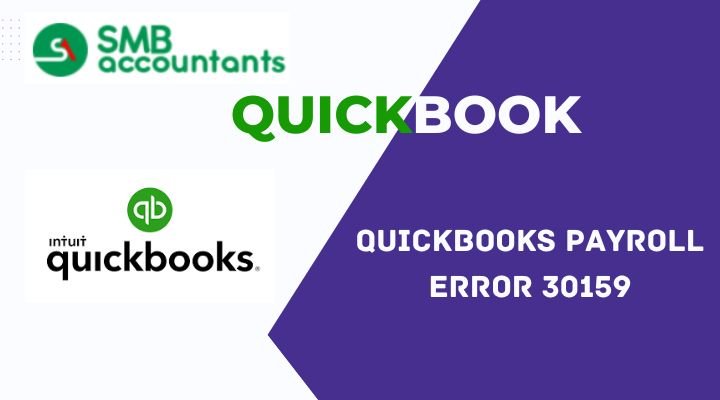QuickBooks is a powerful accounting software widely used by businesses for managing their financial operations, including payroll processing. However, like any software, it can encounter errors that disrupt workflow. One such error is QuickBooks Error 30159, which typically arises during payroll updates or when trying to add an existing payroll subscription. This article will delve into the causes of QuickBooks Error 30159 and provide a comprehensive guide to resolving it effectively.
What is Error 30159?
QuickBooks Error 30159 is primarily associated with payroll-related functions. When this error occurs, users may see a message stating:
“Error 30159: Unable to load account for PSID null: Entitlement is Enabled, but Entitlement Unit is deactivated.”
This error indicates that QuickBooks cannot verify the user’s payroll subscription status, which can prevent access to payroll features and disrupt business operations.
Symptoms of QuickBooks Error 30159
Identifying the symptoms of QuickBooks Error 30159 can help confirm whether you are experiencing this specific issue.
Common symptoms include:
- An error message stating “Error 30159” appears on the screen.
- The payroll update process fails to complete successfully.
- Users are unable to access payroll-related features or run payroll reports.
- QuickBooks may crash or freeze when attempting to perform payroll tasks.
Causes of QuickBooks Error 30159
Understanding the underlying causes of QuickBooks Error 30159 is crucial for effective troubleshooting.
Here are some common reasons why this error may occur:
- Inactive Payroll Subscription: If your payroll subscription has expired or is inactive, QuickBooks will not be able to verify your account status.
- Corrupted Company File: A damaged or corrupted company file can disrupt communication between QuickBooks and its components.
- Incorrect Payroll Setup: If the payroll setup process was not completed correctly, it could lead to discrepancies that trigger the error.
- Outdated QuickBooks Version: Using an outdated version of QuickBooks can lead to compatibility issues with payroll updates and tax table calculations.
- Corrupted Windows Registry: Issues within the Windows registry related to QuickBooks or payroll components can trigger this error.
- Multiple Active Payroll Agreements: Having more than one active payroll agreement with an inactive direct deposit agreement can cause conflicts.
- Incorrect Employer Identification Number (EIN): If the EIN in your company file is incorrect, it can lead to verification issues.
- Network Connectivity Issues: Poor internet connectivity can disrupt communication between QuickBooks and Intuit’s servers.
Step-by-Step Solutions to Fix QuickBooks Error 30159
Now that we understand the causes and symptoms of QuickBooks Error 30159, let’s explore step-by-step solutions to resolve the issue effectively.
Solution 1: Verify Your Payroll Subscription Status
- Open QuickBooks Desktop.
- Navigate to the Employees menu.
- Select My Payroll Service, then click on Manage Service Key.
- Sign in with your Intuit account credentials.
- Check if your payroll subscription is active. If it’s inactive, you may need to renew it.
Solution 2: Update QuickBooks Software
Keeping your QuickBooks software up-to-date is crucial for avoiding errors:
- Open QuickBooks Desktop.
- Click on the Help menu.
- Select Update QuickBooks Desktop.
- In the Update QuickBooks window, go to the Update Now tab.
- Check the box for Reset Updates, then click on Get Updates.
- Once the update is complete, restart QuickBooks and try downloading payroll updates again.
Solution 3: Run Payroll Updates
Performing payroll updates within QuickBooks can help resolve issues related to outdated tax tables:
- Open QuickBooks Desktop.
- Go to the Employees menu.
- Select Get Payroll Updates.
- Follow the prompts to download and install any available updates.
- Restart QuickBooks after completing the update process.
Solution 4: Use the QuickBooks File Doctor Tool
The QuickBooks File Doctor tool can help diagnose and fix issues related to company files and network connectivity problems:
- Download and install the latest version of the QuickBooks Tool Hub from Intuit’s official website if you haven’t already.
- Open the Tool Hub after installation.
- Click on Company File Issues, then select Run QuickBooks File Doctor.
- Follow the prompts provided by the tool to scan and repair any issues with your company file and payroll setup.
Solution 5: Repair Your Installation of QuickBooks
If there are installation issues causing Error 30159, repairing your installation might help:
- Close all applications including QuickBooks Desktop.
- Go to Control Panel > Programs > Programs and Features.
- Find and select QuickBooks, then choose Change/Repair at the top menu bar.
- Follow prompts provided by the installation wizard until completion.
- Restart your computer after finishing repairs.
Solution 6: Check User Account Control Settings
Incorrect User Account Control (UAC) settings might interfere with updates:
- Press `Windows + R` keys together; type `Control Panel` & hit Enter key.
- Click on “User Accounts” then select “Change User Account Control settings.”
- Move slider downwards towards “Never notify” option & click OK button afterward.
- Restart PC & try updating QB payroll again after adjusting UAC settings accordingly!
Solution 7: Verify EIN (Employer Identification Number) Information
Incorrect EIN information in QuickBooks can trigger Error 30159:
- Open QuickBooks and navigate to the Employees menu.
- Select “My Payroll Service” and then “Manage Service Key.”
- Ensure that your Employer Identification Number (EIN) is correct.
- If incorrect, contact your payroll service provider for assistance in updating it.
Solution 8: Rename Paysub.ini File
Renaming this file can sometimes resolve update errors:
- Close all running applications including QuickBooks Desktop.
- Press `Windows + R` keys together; type `%ProgramData%` & hit Enter key.
- Navigate to `Intuit\QuickBooks <version>\Components` (replace `<version>` with your version).
- Locate `Paysub.ini`, right-click it, and select Rename.
- Change its name to `Paysub.old`.
- Reopen QuickBooks and try downloading payroll updates again.
Solution 9: Check Firewall and Antivirus Settings
Sometimes, firewall or antivirus settings can block connections between QuickBooks and external sites like banks:
- Temporarily disable your firewall/antivirus software:
-
-
- Open your firewall/antivirus program.
- Temporarily disable it for testing purposes.
-
- Reconnect in QuickBooks:
-
-
- Open QuickBooks Desktop and try connecting again.
-
- Add exceptions if successful:
-
- If disabling resolves the issue, add exceptions for both QuickBooks Desktop and any associated services in your firewall/antivirus settings before re-enabling them for security purposes.
Additional Tips for Preventing Error 30159
To minimize future occurrences of Error 30159 in Quickbooks:
- Regularly update banking login credentials within QB whenever they change at financial institutions.
- Periodically clear browsing data/cache from browsers used alongside QB software as part of routine maintenance checks!
- Avoid logging into online banking accounts across multiple devices simultaneously while attempting connections via QB software!
- Ensure that both Windows operating system AND QB application remain updated regularly so compatibility issues don’t arise unexpectedly!
Conclusion
Quickbooks Payroll Error 30159 can be frustrating but understanding its causes along with implementing these step-by-step solutions will help restore connectivity between QB software & banking institutions effectively! Always remember preventative measures play an essential role too—keeping everything updated & maintaining proper login practices will go a long way towards avoiding similar issues down-the-line! If problems persist despite following these guidelines don’t hesitate reaching out directly towards either Intuit support OR respective banking representatives who might offer additional assistance tailored specifically around their systems!