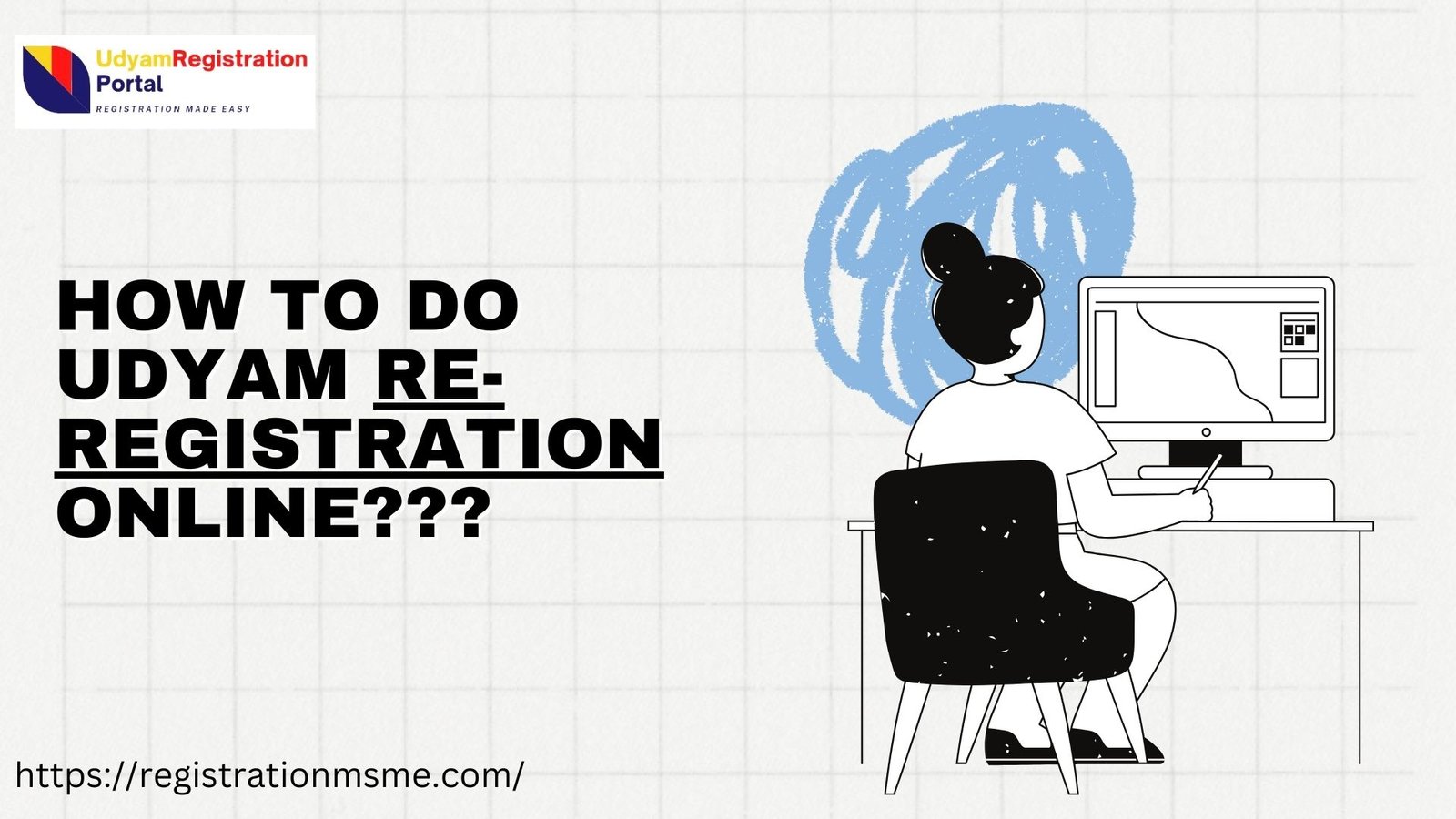Print servers play a pivotal role in managing printing tasks within office environments, particularly where multiple users rely on shared printers. Print servers centralize control, allowing organizations to streamline workflows, manage resources efficiently, and reduce printing costs. By understanding what print servers are, how they work, and their benefits, IT administrators can create an optimized printing environment that enhances productivity and supports larger Business goals. This post explores the fundamentals of print servers, their benefits, setup requirements, and key considerations in choosing the right print server.
What is a Print Server?
A print server is a dedicated computer or device that connects printers to client computers over a network, allowing multiple users to send print jobs to shared printers. Print servers act as intermediaries, receiving print requests from computers on the network, prioritizing tasks, and directing them to the appropriate printer.
Print servers can be hardware-based (dedicated devices) or software-based (programs installed on an existing server or computer). Hardware print servers are generally standalone devices connected to a network via Ethernet or Wi-Fi, while software print servers operate within existing computer systems, often integrating with IT hardware infrastructures.
Types of Print Servers
Print servers can be categorized based on their deployment:
- Dedicated Hardware Print Servers
These are standalone devices designed solely for managing printing tasks. They connect directly to the network, handling all print-related requests independently from other hardware systems. - Software-Based Print Servers
Installed on a computer or server, software-based print servers allow that machine to manage print requests. Commonly used in small to medium-sized businesses, this type is cost-effective as it doesn’t require additional hardware. - Embedded Print Servers
Many high-end printers and multifunction devices have built-in print servers, allowing them to connect directly to a network without additional hardware or software. This option is popular for enterprise-level systems with high print volumes.
How Print Servers Work
When a user sends a document to print, the print server receives the request and processes it in a way that optimizes resource allocation. Here’s how a typical print server functions:
- Receiving Print Jobs
Print servers capture print requests from multiple devices on the network, allowing users to send documents to the server instead of the printer directly. - Prioritizing and Queuing
The print server prioritizes tasks, managing the print queue based on criteria such as the order in which tasks were received or custom priorities set by the administrator. This organization helps avoid delays and minimizes printer idle time. - Sending Data to Printers
Once a print job is ready, the server sends it to the designated printer in a format the printer can process. Print servers can also determine which printer is best suited for a task based on its workload or print capabilities. - Providing Monitoring and Management
Print servers offer real-time monitoring and management tools. IT administrators can view job status, track usage statistics, and manage user access to printers, ensuring a secure and efficient printing process.
Benefits of Using Print Servers
Integrating a print server within an organization offers several advantages:
1. Enhanced Resource Management
With a centralized print management system, print servers allow IT administrators to allocate resources more efficiently. By monitoring printer use, organizations can optimize resource distribution, reduce paper and toner waste, and track printing costs. Print servers can also reroute jobs to alternate printers if one device is busy, preventing workflow disruptions.
2. Cost Savings
Print servers help organizations reduce printing costs by providing visibility into usage patterns and enabling quotas for individuals or departments. Tracking and analyzing print jobs can reveal areas where costs can be minimized, such as eliminating excessive color printing or limiting high-volume tasks to more cost-effective printers.
3. Improved Security
Sensitive information can be protected through user authentication and secure print features. Print Servers allow administrators to restrict access to specific Printers & Scanners or functions, ensuring that only authorized personnel can access confidential print jobs. Secure print features, such as PIN authentication, keep documents safe until retrieved.
4. Enhanced Productivity
By streamlining the print process, print servers reduce wait times and prevent print-related bottlenecks. Features like automated queuing and load balancing ensure that print jobs are distributed efficiently, freeing up time for employees and improving overall workflow productivity.
5. Simplified IT Management
With centralized control, print servers make managing multiple devices straightforward. IT administrators can update drivers, manage print queues, and troubleshoot issues remotely. This centralized approach reduces the need for on-site visits and minimizes downtime, which is particularly beneficial for large organizations with multiple printers.
6. Scalability
Print servers make it easier to scale printing resources as an organization grows. Instead of managing individual printers separately, administrators can add new devices to the network and integrate them into the existing print server setup, allowing for seamless expansion without additional complexities.
Setting Up a Print Server
Setting up a print server involves several key steps, from selecting the appropriate server type to configuring devices and setting user permissions. Here’s a basic overview of the process:
1. Determine the Server Type
First, decide whether a hardware, software, or embedded print server is most suitable for the organization. Factors to consider include the number of printers, print volume, and available budget.
2. Install and Configure the Server
- Hardware Print Servers: Connect the device to the network and configure it through a web interface, where you can set up IP addresses, network protocols, and access control settings.
- Software Print Servers: Install the software on a dedicated server or computer, then configure print settings, driver installations, and network protocols as needed.
3. Add Printers to the Server
Once the server is ready, add printers to the system. Connect each printer to the server, ensuring that the correct drivers are installed. Administrators can configure print queues and assign specific settings for each device, such as color restrictions or quality standards.
4. Configure User Access and Permissions
Determine which users or groups will have access to each printer. Establish permissions based on departmental needs and assign print quotas if needed. Print servers support various user authentication methods, which enhance security by ensuring that only authorized users can access specific printers.
5. Monitor and Maintain the Server
After setup, regularly monitor the print server for usage patterns, potential issues, and software updates. Routine maintenance, such as updating drivers and managing print queues, ensures consistent performance and minimizes downtime.
Choosing the Right Print Server
Selecting the right print server requires considering factors such as the number of users, print volume, and security needs. Here are some criteria to help make the best choice:
1. Compatibility
Ensure that the print server is compatible with the organization’s printers and network. Some servers support specific printer brands, while others offer more flexibility with universal compatibility.
2. Network Capabilities
For larger networks, choose a print server that supports high-speed data transfer and accommodates numerous users. Wired Ethernet connections provide stable connections for high-volume tasks, while wireless print servers may be convenient for smaller setups.
3. Management Tools
Look for print servers with management features, such as real-time monitoring, usage tracking, and remote troubleshooting. Advanced management tools allow administrators to make data-driven decisions for efficient resource allocation.
4. Security Features
Incorporate a print server with robust security features like encryption, user authentication, and secure print release. These safeguards protect sensitive data and prevent unauthorized access to printers.
5. Scalability
Choose a print server that can accommodate future growth. If the organization plans to expand, select a server that can easily integrate additional printers and users without requiring substantial reconfiguration.
Print Servers and Modern IT Hardware Integration
Print servers are an integral part of an organization’s IT hardware ecosystem, bridging printers, scanners, and computers within a networked environment. With advancements in computer hardware and technology, print servers now offer enhanced functionalities, including support for mobile and cloud printing, advanced security features, and data analytics.
Modern print servers also integrate with cloud solutions, allowing organizations to incorporate remote print management and enhance flexibility. Many print servers support mobile printing, making it easier for employees to send print jobs directly from smartphones or tablets. As a result, print servers contribute significantly to a more flexible and tech-forward workplace.
Conclusion
In today’s fast-paced, technology-driven workplace, print servers remain vital to managing shared printing resources effectively. From reducing costs and boosting productivity to enhancing security and simplifying IT management, print servers provide numerous benefits for organizations of all sizes. Whether choosing a hardware or software-based solution, selecting the right print server can streamline print operations and create a seamless, efficient printing environment.
As printing technology advances, print servers continue to evolve, adapting to new demands such as mobile printing and cloud integration. By leveraging print servers to their full potential, organizations can improve workflow efficiency, manage resources effectively, and support the modern needs of their IT hardware infrastructure.