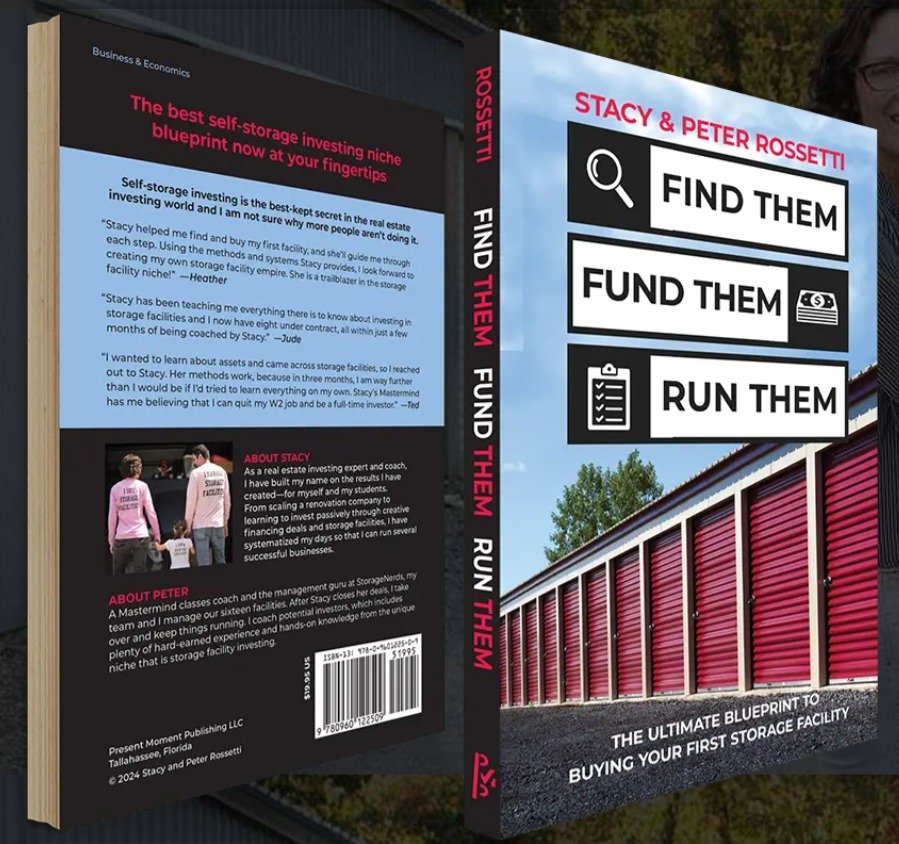Stockouts are a nightmare for any e-commerce business. They lead to frustrated customers, lost sales, and potential damage to your brand’s reputation. For WooCommerce store owners, managing inventory efficiently is crucial to ensuring products are always available when customers want them. This is where a Stock Manager for WooCommerce plugin comes into play.
In this blog, we’ll discuss how to use a WooCommerce stock manager plugin to prevent stockouts, maintain customer satisfaction, and streamline your inventory processes.
Why Stockouts Are a Problem
Stockouts occur when a product is unavailable for purchase due to insufficient inventory. They can happen for several reasons, including poor demand forecasting, delayed supplier shipments, or lack of stock monitoring.
The Consequences of Stockouts
- Lost Sales: Customers are unlikely to wait for restocks; they’ll go to your competitors.
- Customer Dissatisfaction: A stockout can lead to negative reviews and lost trust.
- Missed Opportunities: Running out of stock during peak shopping seasons can severely impact your revenue.
The Role of a Stock Manager for WooCommerce
A WooCommerce stock management plugin helps you keep track of your inventory in real-time. It offers features like stock level monitoring, low-stock alerts, and demand forecasting, which are essential for preventing stockouts.
Let’s explore the benefits and features of a stock manager for WooCommerce.
Key Features of a Stock Manager for WooCommerce Plugin
- Real-Time Stock Tracking
- Track stock levels across all products and variations in real-time.
- Ensure your inventory data is always up to date, reducing errors.
- Low-Stock Alerts
- Receive notifications when stock levels fall below a certain threshold.
- Set custom thresholds for different products based on demand.
- Bulk Stock Management
- Update stock quantities, prices, and other details for multiple products simultaneously.
- Save time, especially for large inventories.
- Integration with Suppliers
- Sync your inventory with supplier systems for automatic replenishments.
- Avoid delays caused by manual reordering.
- Sales Analytics
- Analyze past sales data to forecast future demand.
- Ensure your stock levels match customer buying trends.
- Multi-Warehouse Support
- Manage stock across multiple locations or warehouses.
- Allocate inventory based on geographic demand.
How to Prevent Stockouts Using a Stock Manager for WooCommerce
Here’s how you can leverage a WooCommerce product stock manager to avoid stockouts:
1. Set Up Low-Stock Alerts
Low-stock alerts are one of the most effective ways to prevent stockouts. With a stock management plugin WooCommerce store owners can set thresholds that trigger alerts when inventory reaches a predefined level.
How to Set Low-Stock Alerts:
- Navigate to your stock manager plugin’s settings.
- Enable notifications for low stock.
- Customize thresholds for high-demand products.
2. Monitor Stock Levels Regularly
Real-time stock tracking is essential for maintaining optimal inventory. A WooCommerce stock manager plugin provides a dashboard that displays stock levels for all your products.
Benefits:
- Quickly identify products nearing stockout.
- Take immediate action to replenish inventory.
3. Optimize Inventory with Sales Data
Use sales analytics provided by the stock management plugin to forecast demand accurately. Historical sales data can help you predict which products are likely to run out of stock during peak periods.
Tips:
- Stock up on bestsellers ahead of major shopping seasons.
- Avoid overstocking slow-moving items to free up storage space.
4. Automate Reordering
Automation is a game-changer in inventory management. Many WooCommerce stock management plugins allow you to automate reordering based on predefined rules.
Steps:
- Set reorder points for each product.
- Integrate with your suppliers to enable automatic purchase orders.
5. Utilize Bulk Stock Management
If you have a large inventory, updating stock levels manually can be time-consuming and error-prone. Use the bulk management features of a WooCommerce stock plugin to save time and ensure accuracy.
Example:
- Update stock quantities for all product variations in one go.
- Adjust pricing or descriptions for multiple items simultaneously.
Choosing the Right Stock Management Plugin WooCommerce
Not all stock management plugins are created equal. To effectively prevent stockouts, choose a plugin with the right features for your business needs.
Recommended Plugins
- WooCommerce Stock Manager
- A versatile tool that offers real-time tracking, bulk editing, and low-stock alerts.
- Ideal for stores with a large product catalog.
- Stock Sync for WooCommerce
- Focused on syncing inventory with supplier databases.
- Great for businesses relying on third-party suppliers.
- ATUM Inventory Management
- Advanced analytics and reporting features for detailed demand forecasting.
- Supports multi-warehouse inventory management.
Best Practices for Stock Management
1. Conduct Regular Audits
Even with a plugin, it’s essential to physically audit your inventory periodically. Compare the actual stock levels with the data in your WooCommerce product stock manager to identify discrepancies.
2. Plan for Peak Seasons
Anticipate increased demand during holidays or sales events. Use your stock management plugin’s sales forecasting tools to prepare your inventory accordingly.
3. Diversify Suppliers
Relying on a single supplier increases the risk of delays and stockouts. Work with multiple suppliers to ensure a steady flow of inventory.
4. Train Your Team
Ensure your team understands how to use the stock manager for WooCommerce plugin effectively. Proper training minimizes errors and maximizes efficiency.
Benefits of Using a Stock Manager for WooCommerce
Improved Customer Satisfaction
By preventing stockouts, you ensure customers can always find what they’re looking for, leading to positive shopping experiences and repeat business.
Increased Revenue
Minimizing stockouts directly impacts your bottom line by reducing lost sales opportunities.
Better Operational Efficiency
Automated stock management saves time and resources, allowing you to focus on growing your business.
Conclusion
Stockouts are a major challenge for e-commerce businesses, but with the right tools and strategies, they can be effectively managed. A stock manager for WooCommerce plugin is an essential investment for any WooCommerce store owner looking to maintain optimal inventory levels, boost customer satisfaction, and maximize revenue.