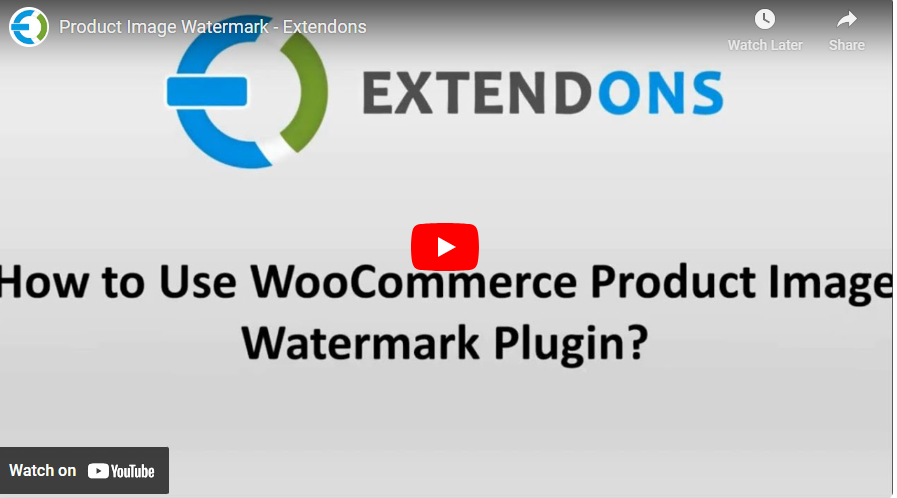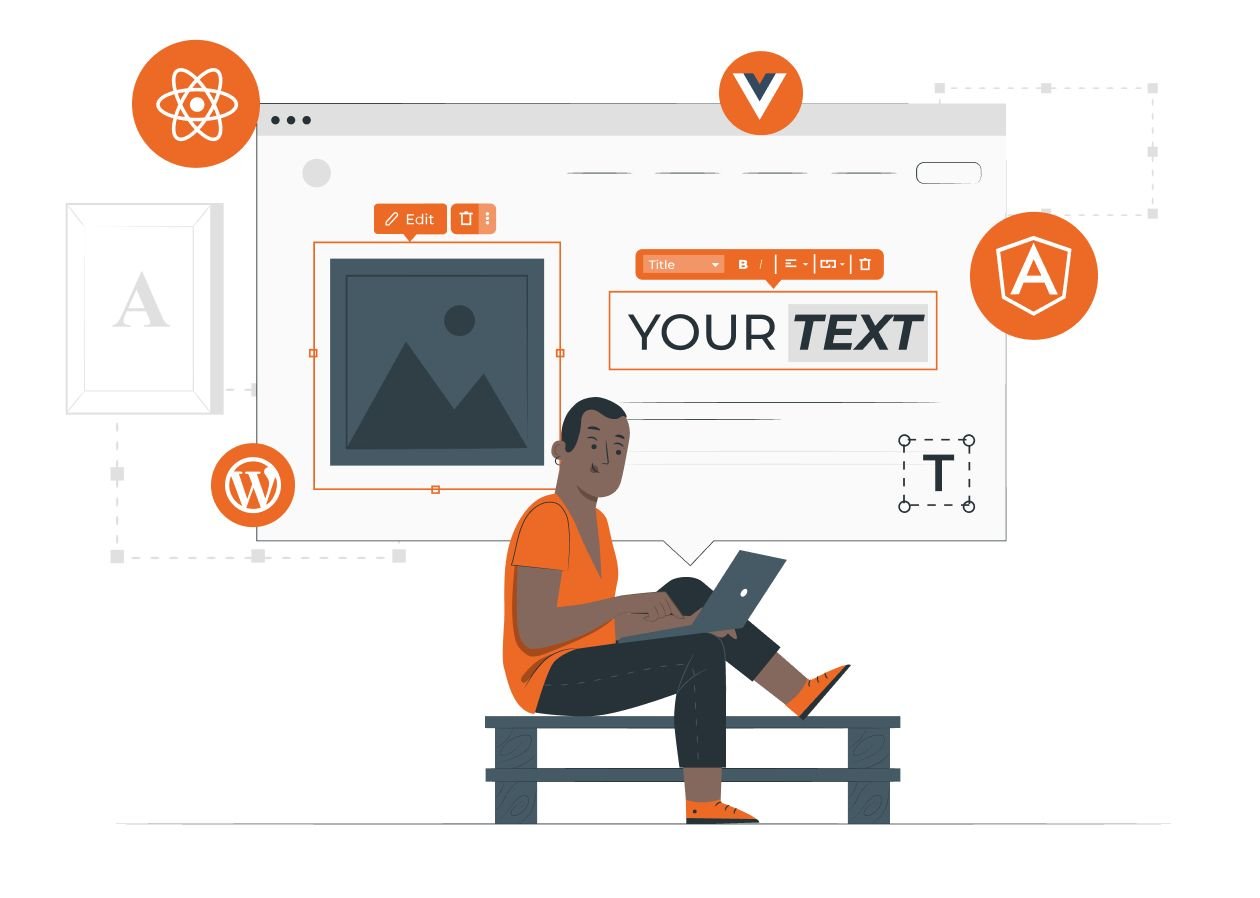Protect and Promote Your Store with WooCommerce Watermark Solutions
In the digital age, your product images are crucial assets for building and maintaining your brand identity. But what happens if these images get stolen or misused by competitors? Image theft can harm your business, reduce trust, and make you look less professional. That’s where a WooCommerce watermark solution can make a world of difference. By adding watermarks to your product images, you can safeguard your visual content and promote your brand simultaneously.
In this guide, we’ll explore how you can use the Product Image Watermark for WooCommerce by Extendons to secure your images and increase brand exposure. We’ll cover everything you need to know about adding watermarks, customizing them to fit your brand, and automating the process to save time.
Why Protecting Your Product Images is Essential
Every time you upload a product image to your WooCommerce store, you’re showcasing your brand to potential customers. These images aren’t just visuals—they represent your hard work, creativity, and business identity. Unfortunately, the internet makes it easy for competitors or unauthorized users to steal these images and misuse them.
Using a WooCommerce watermark plugin helps you:
- Prevent Image Theft: Protect your images from unauthorized use.
- Promote Your Brand: Display your logo or brand name on images.
- Maintain Professionalism: Show that you take your business seriously.
- Save Time: Automate watermarking for multiple products and categories.
The Product Image Watermark for WooCommerce by Extendons offers a simple yet powerful way to achieve all these benefits.
What is the WooCommerce Product Image Watermark Plugin by Extendons?
The Product Image Watermark for WooCommerce plugin by Extendons is a user-friendly solution designed to add watermarks to your product images. Whether you want to protect individual products or entire categories, this plugin provides the flexibility to do it all.
Key Features of the Plugin
- Add Text or Image Watermarks: Choose between text or image watermarks to suit your brand.
- Apply to Products or Categories: Watermark individual products or bulk-apply to categories.
- Multiple Placement Options: Select from 10 different positions for optimal visibility.
- Customize Watermarks: Adjust font style, size, color, opacity, and placement.
- Automation Rules: Set rules to automatically apply watermarks based on criteria.
- Multilingual Support: Compatible with WPML for multilingual stores.
How to Get Started with the WooCommerce Watermark Plugin
Adding watermarks to your product images doesn’t have to be complicated. Here’s a step-by-step guide to getting started with the WooCommerce watermark plugin by Extendons.
Step 1: Install and Activate the Plugin
- Go to your WooCommerce dashboard.
- Navigate to Plugins > Add New.
- Search for Product Image Watermark for WooCommerce by Extendons.
- Install and activate the plugin.
Step 2: Access the Watermark Settings
Once activated, you can find the watermark settings in the WooCommerce settings panel. Here, you can choose to:
- Add a text watermark.
- Upload an image watermark.
- Set placement options.
- Customize opacity, margins, and rotation.
Step 3: Add a Text or Image Watermark
You can choose to add either a text watermark or an image watermark, depending on your branding needs.
Adding a Text Watermark
- Select the Text Watermark option.
- Enter your desired text (e.g., your brand name).
- Customize the font, size, color, and opacity.
- Add horizontal and vertical margins to adjust positioning.
- Choose placement from the 10 available options.
Adding an Image Watermark
- Select the Image Watermark option.
- Upload your logo or custom watermark image.
- Adjust the opacity to ensure it’s visible without overpowering the product image.
- Rotate the image if needed.
- Choose placement and set margins for optimal positioning.
Step 4: Apply Watermarks to Products or Categories
Decide whether to apply watermarks to individual products or bulk-apply them across categories.
- Individual Products: Go to the product edit page and apply the watermark settings.
- Categories: Select a category and apply the watermark to all products within it.
Step 5: Automate with Rules
Save time by setting up rules to automate watermarking. For example:
- Apply watermarks to all images in a specific category.
- Automatically add watermarks to new products.
Customizing Your WooCommerce Watermark for Maximum Impact
The WooCommerce watermark plugin by Extendons allows you to fully customize your watermarks to align with your brand identity. Here are some customization options to consider.
Text Watermark Customization
- Font Family: Choose a font that matches your brand style.
- Size: Adjust the text size to be noticeable but not intrusive.
- Color: Use your brand’s colors for consistency.
- Opacity: Make the text subtle or bold, depending on your preference.
- Background: Add a background for better visibility.
- Rotation: Tilt the watermark for a dynamic look.
Image Watermark Customization
- Upload Custom Images: Use your logo or a unique design.
- Opacity Control: Ensure the watermark doesn’t overpower the image.
- Repeat Watermark: Cover the entire image for extra protection.
- Margins and Placement: Position the watermark precisely where you want it.
Benefits of Using a WooCommerce Watermark Plugin
1. Protect Your Brand
Adding watermarks ensures your product images can’t be easily stolen or misused. This protects your brand’s reputation and intellectual property.
2. Enhance Professionalism
Watermarked images show that you take your business seriously. It adds a layer of professionalism and credibility to your store.
3. Increase Brand Exposure
Every time someone sees your watermarked image, they see your brand name or logo. This passive promotion helps increase brand awareness.
4. Save Time with Automation
Automated rules allow you to watermark images quickly, freeing up time to focus on other business tasks.
FAQs About WooCommerce Watermarks
1. What is a WooCommerce watermark?
A WooCommerce watermark is a text or image overlay added to product images to protect them from theft and promote your brand.
2. How do I install the Product Image Watermark for WooCommerce plugin?
You can install the plugin from your WooCommerce dashboard by going to Plugins > Add New and searching for Product Image Watermark by Extendons.
3. Can I customize the placement of my watermark?
Yes, the plugin offers 10 different placement options to ensure your watermark is exactly where you want it.
4. Is this plugin compatible with multilingual stores?
Yes, the plugin is compatible with WPML, making it suitable for multilingual WooCommerce stores.
5. Can I apply watermarks to entire categories?
Absolutely! The plugin allows you to bulk-apply watermarks to all products within a selected category.
Final Thoughts
Protecting your product images is essential in today’s competitive eCommerce world. With the WooCommerce watermark plugin by Extendons, you can easily add watermarks to your images, ensuring your brand is protected and promoted. This simple, customizable, and automated solution gives you peace of mind and enhances your store’s professionalism.