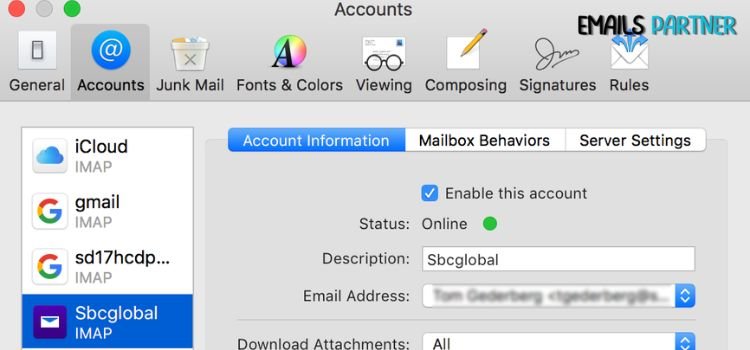Setting up SBCGlobal.net Email to MacBook Air is crucial for users who prefer managing their emails efficiently on Apple devices. Many users face challenges such as incorrect settings, authentication failures, or syncing errors. However, with the right configuration steps, you can ensure a seamless email experience on your MacBook Air.
In this guide, we will provide a step-by-step approach to configuring your SBCGlobal.net email on MacBook Air, troubleshooting common issues, and optimizing your email setup for maximum efficiency.
Prerequisites for Configuring SBCGlobal.net Email on MacBook Air
Before starting the configuration process, ensure you have the following:
- A stable internet connection.
- Your SBCGlobal.net email address and password.
- The latest macOS updates installed on your MacBook Air.
- Correct incoming and outgoing server settings.
Step-by-Step Guide to Configure SBCGlobal.net Email on MacBook Air
Follow these steps to configure your SBCGlobal email on your MacBook Air successfully:
Step 1: Open the Apple Mail App
- Click on the Mail application on your MacBook Air.
- If prompted, select Add Account to begin the setup process.
- If you already have existing accounts, go to Mail > Add Account from the menu bar.
Step 2: Choose the Account Type
- Select Other Mail Account and click Continue.
- Enter your SBCGlobal.net email address and password.
- Click Sign In (If an error occurs, proceed to manual setup).
Step 3: Enter Incoming and Outgoing Server Details
Since SBCGlobal.net email now operates under AT&T’s email service, use the following IMAP settings for manual configuration:
IMAP (Recommended) Settings:
- Incoming Mail Server: imap.mail.att.net
- Port: 993
- SSL: Enabled
- Username: Your full SBCGlobal.net email address
- Password: Your email password
- Outgoing Mail Server (SMTP): smtp.mail.att.net
- Port: 465
- SSL: Enabled
- Username: Your full SBCGlobal.net email address
- Password: Your email password
POP3 (Alternative) Settings:
- Incoming Mail Server: pop.mail.att.net
- Port: 995
- SSL: Enabled
- Username: Your full SBCGlobal.net email address
- Password: Your email password
- Outgoing Mail Server (SMTP): smtp.mail.att.net
- Port: 465
- SSL: Enabled
- Username: Your full SBCGlobal.net email address
- Password: Your email password
Step 4: Complete the Setup
- Click Sign In after entering the required details.
- Select the apps you want to use (Mail, Notes, etc.).
- Click Done to finalize the setup.
Troubleshooting Common Issues
Even after following the correct steps, users may encounter errors. Below are some troubleshooting solutions:
Issue 1: Incorrect Password or Authentication Failure
- Double-check your email ID and password.
- Reset your password if necessary.
- Use a Secure Mail Key from your AT&T account for authentication.
Issue 2: Unable to Send Emails
- Ensure the SMTP settings are correctly entered.
- Check if your ISP blocks SMTP ports; if so, try port 587 with TLS enabled.
Issue 3: Unable to Receive Emails
- Verify that the correct IMAP/POP settings are used.
- Ensure there is sufficient storage in your email account.
- Temporarily disable firewall or antivirus software and check if it resolves the issue.
Issue 4: Email Not Syncing Properly
- Remove and re-add the SBCGlobal email account.
- Update macOS and the Mail app.
- Access SBCGlobal.net email through a web browser to check if the issue is server-related.
Also Read: How to Delete All Yahoo Emails
Alternative Methods to Access SBCGlobal.net Email on MacBook Air
If Apple Mail does not work correctly, you can try these alternative methods:
1. Accessing SBCGlobal Email via a Web Browser
- Open Safari or another browser.
- Visit currently. att. yahoo. com.
- Log in using your SBCGlobal.net credentials.
2. Adding SBCGlobal Email to Outlook for Mac
- Open Outlook and go to Preferences > Accounts.
- Click Add Account and enter your SBCGlobal email credentials.
- Use the IMAP/SMTP settings mentioned above.
3. Using a Third-Party Email Client (Thunderbird, Spark, etc.)
- Download and install your preferred email client.
- Configure the account using the correct IMAP settings.
Best Practices for Managing SBCGlobal.net Email on MacBook Air
To ensure smooth email performance, follow these best practices:
- Keep Your macOS and Mail App Updated
- Updates fix bugs and improve email compatibility.
- Enable Two-Factor Authentication (2FA)
- Adds an extra security layer to protect your email account.
- Use a Secure Mail Key Instead of Password
- AT&T offers this option for better authentication security.
- Clear Cache and Cookies Periodically
- Prevents browser-related login issues.
- Manage Your Inbox Regularly
- Delete or archive old emails to free up storage.
- Be Cautious with Suspicious Emails
- Avoid phishing scams by verifying email senders before clicking links.
Conclusion
Configuring SBCGlobal.net Email to MacBook Air can be straightforward when the correct steps and settings are applied. Whether using Apple Mail, Outlook, or a third-party client, ensuring proper IMAP/SMTP configuration, troubleshooting errors, and implementing email management best practices will provide a seamless experience.