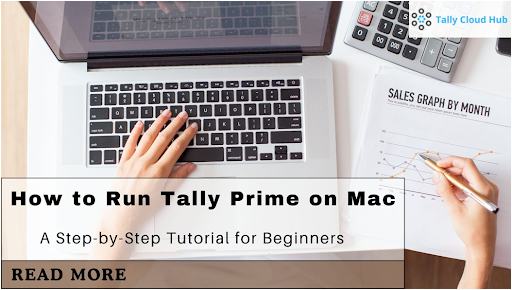This guide provides a step-by-step tutorial on setting up Tally Prime for macOS, allowing Mac users to easily run the accounting software, suitable for both business owners and students.
Introduction
Tally Prime is widely used by businesses for managing financial data, invoices, payroll, and much more. However, since it is natively built for Windows, running Tally Prime on Mac requires additional steps. This article will provide a detailed guide on how to run Tally Prime for macOS, ensuring a seamless experience for all users.
Why Use Tally Prime on a Mac?
This guide aims to help professionals enjoy the benefits of Mac technology while maintaining their use of Windows-based accounting software, Tally Prime.
How to Set Up Tally Prime for macOS
Although Tally Prime does not have a native version for macOS, there are methods to run it smoothly on a Mac. The most popular method is to set up a Windows environment on your Mac using virtualization software. We will explore this step-by-step below.
System Requirements for Running Tally Prime on Mac
Before starting, ensure your Mac meets the following system requirements:
- macOS Version: macOS Mojave or later
- Processor: Intel or M1/M2 chip with Rosetta 2
- RAM: At least 4 GB (8 GB recommended for smooth performance)
- Storage: 5 GB free space for Windows and Tally Prime
Having these minimum requirements ensures that Tally Prime will run efficiently.
Installing Virtualization Software.
The first step in running Tally Prime on Mac is installing virtualization software. This software allows you to create a Windows environment within macOS. Popular options include:
- Parallels Desktop: Renowned for integrating with macOS seamlessly.
- VMware Fusion: Another reliable option for running Windows on a Mac.
Here’s how to install Parallels Desktop:
- Download Parallels Desktop from its official website.
- Launch the installation and adhere to the prompts displayed on the screen.
- Once installed, launch Parallels Desktop.
Setting Up Windows on Your Mac
Once your virtualization software is installed, the next step is to set up Windows:
- Open Parallels Desktop and select “Install Windows.”
- Follow the instructions to download or use a Windows ISO file.
- After installation, set up your Windows environment as prompted.
Now you have Windows running on your Mac, and you can proceed to install Tally Prime.
Installing Tally Prime in the Windows Environment
With Windows running on your Mac, you can install Tally Prime as you would on a regular Windows PC:
- Download the Tally Prime installation file from the official website.
- Follow the installation instructions when you open the downloaded file.
- Once installed, launch Tally Prime and activate your license.
Configuring Tally Prime for Use on macOS
Now that Tally Prime is installed, you may want to configure it for optimal use on your Mac:
- Display Settings: Adjust the display settings in your virtualization software to ensure Tally looks sharp on your Mac screen.
- Shortcuts: Create shortcuts within macOS to quickly launch Tally Prime through Parallels or VMware.
Troubleshooting Common Issues
Sometimes, things might go differently than planned. These are a few typical problems and their fixes.
- Slow Performance: Ensure your Mac meets the system requirements and allocate more RAM to the Windows environment.
- Activation Issues: Double-check your license key or contact Tally’s support team.
- Display Problems: Adjust the resolution settings in Parallels Desktop or VMware Fusion.
Backing Up Tally Data on Mac
Always remember to back up your Tally data. You can do this by
- Going to Tally Prime’s Backup
- Choose a secure location on your Mac or an external drive.
- Schedule regular backups to prevent data loss.
By backing up data, you ensure that all your critical financial information is safe.
Conclusion
Visit Tallycloudhub for comprehensive guides and solutions on how to integrate Tally Prime on Mac using virtualization software and enjoy its benefits.