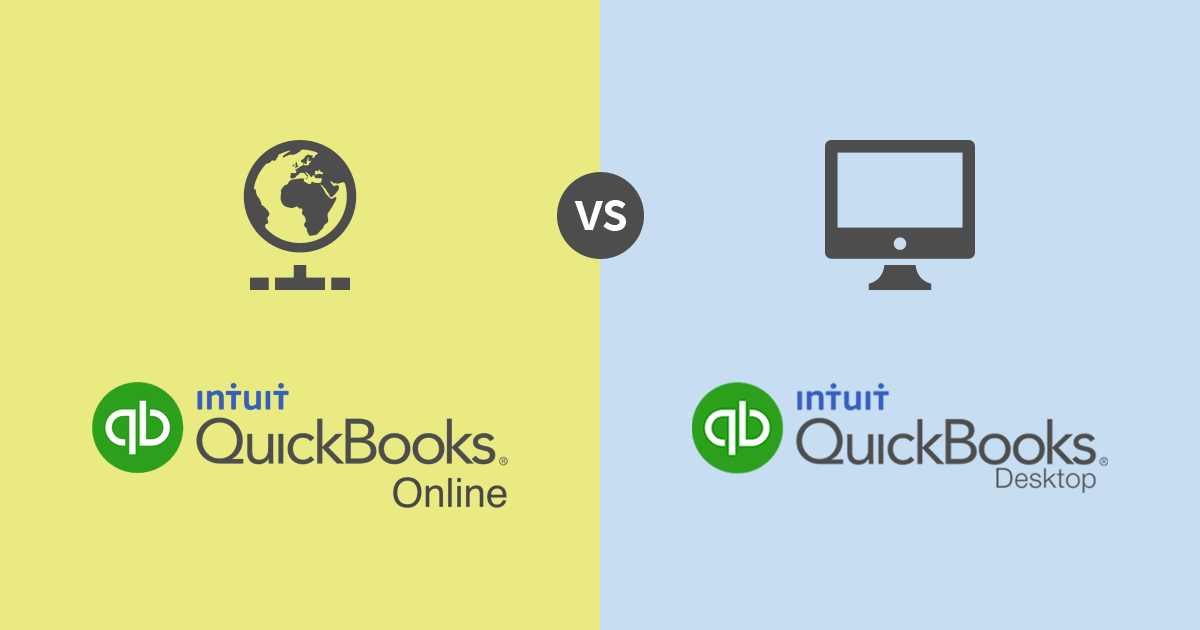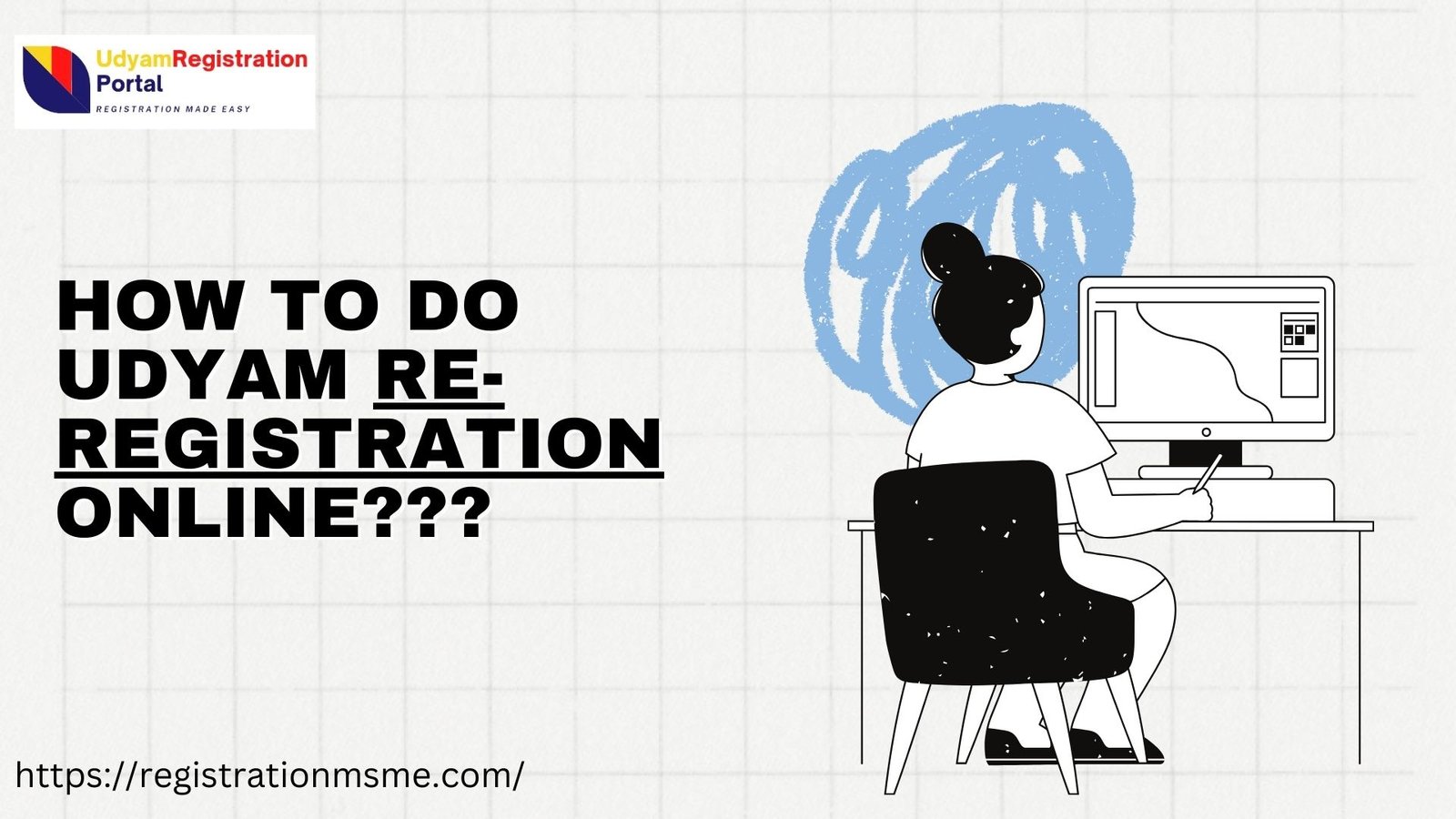Processing payroll can be one of the most critical and time-sensitive tasks for any business. It involves calculating wages, tax deductions, benefits, and ensuring that employees are paid accurately and on time. Managing this manually can be overwhelming, and mistakes can have serious consequences. Thankfully, QuickBooks Enterprise simplifies payroll processing, making it efficient, accurate, and secure. Whether you’re a small business owner or a growing enterprise, learning how to process payroll in QuickBooks Enterprise will streamline your payroll operations and save you time, ensuring your employees are paid promptly and correctly.
1. Why Use QuickBooks Enterprise for Payroll?
QuickBooks Enterprise offers a powerful payroll system that integrates seamlessly with your accounting and financial processes. Here are some key reasons why it’s a great choice for processing payroll:
- Time-Saving Automation: Automate payroll calculations and tax filings, reducing manual tasks and potential errors.
- Accurate Tax Calculations: QuickBooks ensures that all federal, state, and local tax rates are up to date, so you’re always compliant.
- Direct Deposit: Pay employees quickly and securely with direct deposit, eliminating the need for paper checks.
- Employee Self-Service: Employees can access their pay stubs and tax forms online, reducing administrative burden on your HR team.
- Integration with QuickBooks Accounting: Payroll seamlessly integrates with your company’s financials, making it easier to track expenses, tax liabilities, and overall profitability.
2. Setting Up Payroll in QuickBooks Enterprise
Before processing payroll, you need to set up payroll in QuickBooks Enterprise. This involves configuring employee information, payroll items, and taxes. Here’s how you can get started:
Step 1: Set Up Payroll Preferences
- Open QuickBooks Enterprise and go to the Employees menu.
- Select Payroll Setup to begin configuring payroll preferences.
- Follow the on-screen instructions to select your payroll service (either QuickBooks Payroll or an external payroll service), tax settings, and pay frequencies (weekly, bi-weekly, monthly, etc.).
- Ensure that the correct tax forms for your business location are set up and that QuickBooks can automatically calculate tax rates and deductions.
Step 2: Add Employees
Once the basic payroll settings are in place, you need to add your employees:
- From the Employees menu, click Employee Center.
- Click New Employee to enter employee details, including personal information, job title, pay rate, and deductions.
- Enter tax withholding information, including federal and state W-4 details, which QuickBooks will use to calculate income tax.
- Set up payroll items (such as hourly pay, salary, commissions, or bonuses) for each employee.
Step 3: Configure Payroll Items
Payroll items are crucial because they define how earnings, taxes, deductions, and benefits are calculated for each employee. QuickBooks provides a default set of payroll items, but you can customize them based on your specific needs.
- Earnings: Hourly rates, salaries, overtime, commissions, and bonuses.
- Deductions: Taxes, retirement plan contributions, health insurance premiums, and union dues.
- Benefits: Health benefits, vacation time, and paid leave.
You can create new payroll items by navigating to the Lists menu and selecting Payroll Item List.
3. Processing Payroll in QuickBooks Enterprise
Once your payroll setup is complete, you’re ready to process payroll. Follow these steps to ensure everything runs smoothly:
Step 1: Start a Payroll Run
- From the Employees menu, choose Pay Employees.
- QuickBooks will guide you through the payroll process with step-by-step prompts. You can choose to pay employees either by Check or Direct Deposit.
- Select the pay period (weekly, bi-weekly, or custom), and QuickBooks will automatically pull up the relevant pay information for all employees scheduled to be paid.
Step 2: Review Employee Hours (for Hourly Employees)
For hourly employees, ensure that you enter the total number of hours worked during the pay period. QuickBooks can pull this data automatically if you’re using time-tracking features integrated with payroll. If you need to manually enter the hours, ensure they’re accurate before proceeding.
Step 3: Review Payroll Details
QuickBooks will display a summary of the payroll run, showing:
- Earnings: Salaries, hourly rates, overtime, and any bonuses or commissions.
- Deductions: Taxes, retirement contributions, and other deductions.
- Employer Taxes: Your share of payroll taxes, including Social Security, Medicare, and unemployment insurance.
Carefully review all the information for accuracy. If anything seems off, you can easily make adjustments at this stage.
Step 4: Process Payroll
Once you’re confident that everything looks correct, click Create Paychecks to process the payroll. QuickBooks will calculate all payroll amounts and deductions based on the rules you’ve set up, creating paychecks for each employee.
For Direct Deposit, QuickBooks will send the payment to employees’ bank accounts automatically, and for paper checks, you can print them from within the system.
4. Paying Payroll Taxes
QuickBooks Enterprise also helps you stay compliant with tax laws by automatically calculating the payroll taxes you owe. Here’s how to handle payroll taxes in QuickBooks:
Step 1: Review Tax Liabilities
After processing payroll, QuickBooks will calculate your payroll tax liabilities, including federal, state, and local taxes. You can easily view your tax obligations in the Payroll Liability Balances report.
Step 2: Pay Payroll Taxes
QuickBooks allows you to pay your payroll taxes directly from the system:
- Navigate to the Employees menu and select Pay Liabilities.
- QuickBooks will list all the taxes and deductions that need to be paid. Review the amounts, and click Create Payments to proceed.
- Select your payment method (electronic or check), and QuickBooks will generate the necessary payment details.
Step 3: File Tax Forms
QuickBooks Enterprise can generate and file your tax forms (like 941, 940, W-2s, and W-3s) electronically or via paper. It will automatically fill in the correct amounts based on your payroll data, making tax filing much simpler and less time-consuming.
- Go to the Employees menu and choose Payroll Tax.
- Select File Forms to generate the necessary forms.
- Review the forms, and submit them to the IRS or state agencies. QuickBooks even offers e-filing for many tax forms.
5. Review and Generate Payroll Reports
QuickBooks offers a comprehensive set of payroll reports that help you track the accuracy and efficiency of your payroll processing. Some key reports include:
- Payroll Summary: Provides a breakdown of all payroll expenses, including wages, deductions, taxes, and employer contributions.
- Payroll Details: A detailed report showing individual employee earnings, taxes, and deductions.
- Tax Liabilities: Shows your outstanding payroll tax obligations, including federal and state taxes.
- Employee Pay Stubs: Provides employees with a detailed breakdown of their earnings, taxes, and deductions.
To access these reports, go to the Reports menu and select the Payroll section. You can filter, customize, and export reports to gain insights into your payroll expenses.
6. Handling Payroll Adjustments
Occasionally, payroll may require adjustments—whether due to errors, retroactive pay, or other changes. QuickBooks Enterprise makes this easy:
- Edit Paychecks: If a mistake was made, you can edit paychecks directly and make adjustments.
- Create Manual Checks: For special pay circumstances or adjustments, you can manually create checks without going through the payroll process again.
7. Employee Self-Service and Direct Deposit
QuickBooks Enterprise also gives your employees more control over their pay. Through the Employee Portal, employees can view their pay stubs, tax forms (like W-2s), and direct deposit information. This self-service option reduces administrative work, allowing your HR team to focus on other tasks.
Additionally, Direct Deposit ensures employees are paid securely and quickly, without the need for physical checks. Employees can receive their pay directly in their bank accounts, which improves overall payroll efficiency.
8. Conclusion
Processing payroll in QuickBooks Enterprise is a straightforward process that can save time, reduce errors, and improve compliance. By automating payroll calculations, tax filings, and payments, QuickBooks ensures that you can focus on growing your business while maintaining an efficient payroll system.