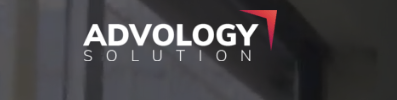Google My Business, now called Google Business Profile, is a free tool that lets you list your business on Google and help customers find you.
With better optimization of Google Business Profile, you can control how your business appears on Google Maps, Google Search, and Google Shopping. Using the right set of keywords is one of the main factors of GMB SEO optimization.
For customers searching for a business like yours to buy a product or service, keywords help match your profile to relevant queries to appear more often at the top of search results. Let’s learn more about how to use keywords effectively in GMB SEO and how you can add relevant keywords for better visibility in search results.
Access the Google Business Profile
First, create an account on Google Business Profile if you haven’t created any. Search for Google Business Profile and open it. Sign in to your account to start adding keywords to optimize your GMB profile. Click “Manage Now.”
Now, you will see various options on your screen to optimize your business profile or list any product. Before you move further, verify your profile to engage your customers in the search results.
Click Edit Profile.
Move to the next section to learn how to add keywords to your GMB profile for better results.
Add Keywords Effectively in GMB SEO
A keyword is the term users use in the search engine to look for the required service or product, such as “best digital marketing agency near me.” The search results for this keyword will show a list of agencies offering digital marketing services which suit the searcher’s intent.
For better keyword optimization, using the relevant keywords without stuffing is necessary. In the GMB profile, you can add keywords in 5 different ways.
Add Keywords as Business Categories
A business category or defining your business accurately is the most fundamental way to add keywords and point people toward your business.
For example, a person selling flowers will add the business category as a florist. Describing what you do already filters the relevant users to engage the right people.
Go to the Business Information page to add the business category and click on Business Category. Finally, define what you do.
In the GMB profile, you can also add an Additional Category, which helps to match the intent with the user’s search. Type the related keywords in the additional category and select which defines your business well.
Add Keywords to Your Business Description
A business description also called a company description, summarizes what your business does, its purposes and what makes it unique. Summarizing your business in the GMB product description section lets users know about your business.
Use relevant keywords naturally in the descriptive text while avoiding unnecessary stuffing of keywords to keep the description valuable, relevant, and easy to understand.
A great business description includes:
- What you offer
- What sets you apart
- Your history
- Anything else that’s helpful for customers to know
For the business description in the GMB profile
Go to the Business Information window and click on the Description field to open a text box.
- In your business description, you can include terms such as “skilled florists,” “locally sourced flowers,” and more, defining your services or product and the business in more detail.
Once you write the business description in the recommended character limit, click Save.
Find the related keywords you can use in the description naturally without any stuffing to engage the customers on the relevant searches.
Add Keywords to Your Product Description
Go to the “Your business on Google” menu and select “Edit Products.”
A window will appear on your screen if you haven’t added products to your GMB profile yet. Choose Get Started to proceed further.
Add your product and then the description to define your product, such as if your product is a Rose flower as a florist, define the “Colour” and bouquet if available and more. Perform keyword research to find related keywords that naturally attract users while providing accurate information about your product.
Keep the description length in the recommended character limit for better optimization.
Add Keywords to Your Service Description
You can add a business description with the relevant keywords as a service-based business. Add service interfaces, descriptions of the functional and non-functional properties of the service, and more. Perform relevant research to find the relevant and related keywords in the description.
- Select the “Your business on Google” menu. It will give you extra options in the menu, such as “Edit services” and “Bookings.”
- Tap on “Edit services.”
- After adding your services hit “Save.”
- On the GMB profile, you can add the service details from the service name on the next page.
After adding the relevant information and the related keywords to match the user’s intent, click “Save.”
Summary
Keyword optimization in the GMB profile enhances your business ranking on Google Maps, Google Search, and Google Shopping. The right set of keywords, naturally without stuffing the content, lets users find your business, product or service when the intent of their search matches the keywords you have used. This guide gives an overview of how to use keywords effectively in GMB SEO to improve the visibility of your business. Give a thorough read of their article and enjoy the improved ranking.