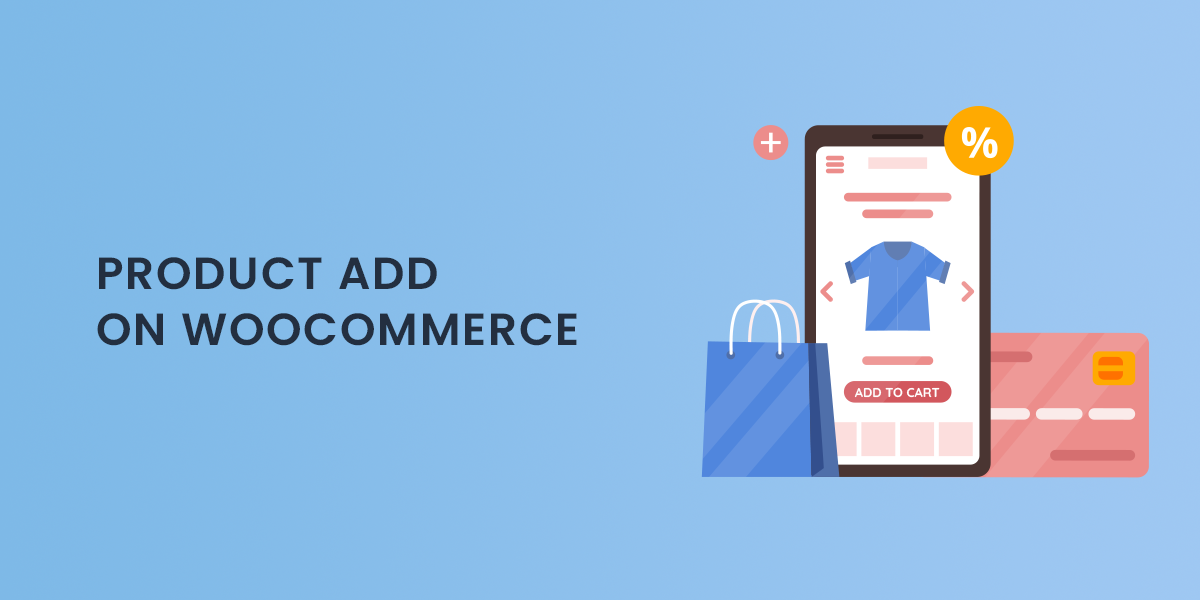In the competitive world of eCommerce, offering customers personalized shopping experiences can significantly boost sales and customer satisfaction. The WooCommerce Custom Product Options plugin is an invaluable tool that enhances your online store’s functionality by allowing you to add extra custom fields and options to your product pages. This flexibility enables you to cater to your customers’ unique needs, making it easier to sell customized products. In this blog post, we will explore the key features of this powerful plugin and how it can transform your WooCommerce store.
Why Offer Custom Product Options?
Providing custom product options and add-ons allows you to tailor your offerings to meet specific customer preferences. This is particularly beneficial for businesses that sell products requiring personalization or customization. For example, a bakery could enhance its product pages for customizable cakes by adding fields for cake flavor, filling, icing, and decorations. By enabling such personalization, you can create a memorable shopping experience that encourages customers to make a purchase.
Benefits of Custom Product Options:
- Increased Sales: Offering customization can lead to higher sales, as customers are more likely to purchase products that meet their specific requirements.
- Improved Customer Experience: Personalization enhances the shopping experience, making it more enjoyable and engaging.
- Competitive Advantage: Customization can set your store apart from competitors who offer only standard options.
- Higher Average Order Value: By charging for add-ons or options, you can increase the overall price of products, boosting your average order value.
Key Features of the WooCommerce Extra Product Options
1. Add Custom Product Options and Add-Ons
The WooCommerce Custom Product Options plugin allows you to add various custom fields and options to your products, making it easy to create personalized products. You can choose from 19 different field types, including:
- Text
- Text Area
- Number
- Telephone
- Password
- Select
- Multi-select
- Checkbox
- Radio Button
- Radio Image
- Radio Color
- Date Picker
- Time Picker
- Color Picker
- File Upload
- Heading
- Paragraph
- Google Map
This extensive range of field types ensures you can cater to a wide variety of customer needs.
2. Use Conditional Logic for Dependable Add-Ons
To keep your product pages clean and user-friendly, the WooCommerce Custom Product Options plugin incorporates conditional logic. This feature allows you to show or hide specific fields based on user selections or inputs. By applying “AND” and “OR” logic, you can create rules that determine when certain fields should be displayed. This not only simplifies the user experience but also ensures that customers only see relevant options, reducing confusion.
3. Set a Price for Each Custom Field
You have the flexibility to keep additional product options free or charge a fee for each custom field. This pricing strategy can significantly increase the overall price of your products, allowing you to maximize revenue while providing added value to customers. For example, if a customer wants to customize a cake with specific flavors and decorations, you can set additional charges for each choice they make.
4. Mark Product Fields as Mandatory
Sometimes, you need to ensure that customers provide essential information before proceeding with their order. The plugin allows you to mark specific fields as mandatory, compelling customers to select options or fill in required information. This feature is particularly useful for products that cannot be processed without specific customization details, such as engraving on jewelry or special messages on cakes.
5. Assign Fields to Specific Products or Categories
The WooCommerce Custom Product Options plugin allows you to create global rules that can be applied to specific products or categories. This feature saves time and effort by enabling you to create a rule once and assign it to multiple products or categories. For example, if you sell multiple types of customizable cakes, you can create a single set of options for all cake products rather than configuring each one individually.
6. Sort Order of Product Fields
To enhance usability and improve the customer experience, the plugin provides the ability to organize and arrange product fields. You can easily drag and drop fields to change their sorting order. This feature allows you to place the most relevant options at the top, ensuring customers can quickly find and select their desired customizations.
7. Create Multiple Rules for Product Add-Ons
Managing complex customization options can be simplified with the ability to create multiple rules for controlling product add-ons. This feature allows you to create specific rules for different products and categories, ensuring that your customization options are tailored to the needs of each item in your catalog.
8. Duplicate Rules for Efficiency
The WooCommerce Custom Product Options plugin allows you to duplicate rules to streamline your process. If you have similar customization needs for different products, you can duplicate existing rules instead of creating new ones from scratch, saving you time and ensuring consistency across your product pages.
Implementing the WooCommerce Custom Product Options Plugin
Integrating the WooCommerce Custom Product Options plugin into your store is straightforward and can dramatically enhance your product offerings. Here’s a step-by-step guide to getting started:
Step 1: Install and Activate the Plugin
Begin by installing the WooCommerce Custom Product Options plugin from the WordPress repository or your preferred source. Once installed, activate the plugin to access its features.
Step 2: Configure Your Settings
Navigate to the plugin settings to customize the options and fields you want to add to your products. This is where you can create the various field types and set pricing for each option.
Step 3: Add Custom Fields to Your Products
Select the products you want to customize and add the desired fields using the plugin’s intuitive interface. You can create unique product configurations tailored to your offerings.
Step 4: Test Your Customizations
Before going live, test the custom fields on your product pages to ensure everything functions correctly. This step is crucial to provide a seamless customer experience.
Step 5: Promote Your Custom Options
Once your product pages are customized, promote these features through your marketing channels. Highlight the customization options available, encouraging customers to take advantage of this unique selling point.
Best Practices for Using the WooCommerce Custom Product Options Plugin
- Understand Customer Needs: Research what custom options your customers are looking for and tailor your offerings accordingly.
- Keep it Simple: While customization is essential, avoid overwhelming customers with too many choices. Focus on the most relevant options.
- Use Clear Labels: Make sure each field is clearly labeled to prevent confusion. Customers should know exactly what information they need to provide.
- Monitor Performance: Track how your custom options impact sales and customer satisfaction. Use analytics to understand which options are most popular and adjust accordingly.
Conclusion
The WooCommerce Custom Product Options plugin is an essential tool for any online store looking to enhance its functionality and cater to customer preferences. By allowing you to add extra custom fields and options to your product pages, this plugin not only helps you offer personalized products but also increases sales and improves customer satisfaction.
With features like conditional logic, the ability to assign fields to specific products, and extensive customization options, you can create a shopping experience that resonates with your customers. Embrace the power of customization with the WooCommerce Custom Product Options plugin and watch your online store flourish.