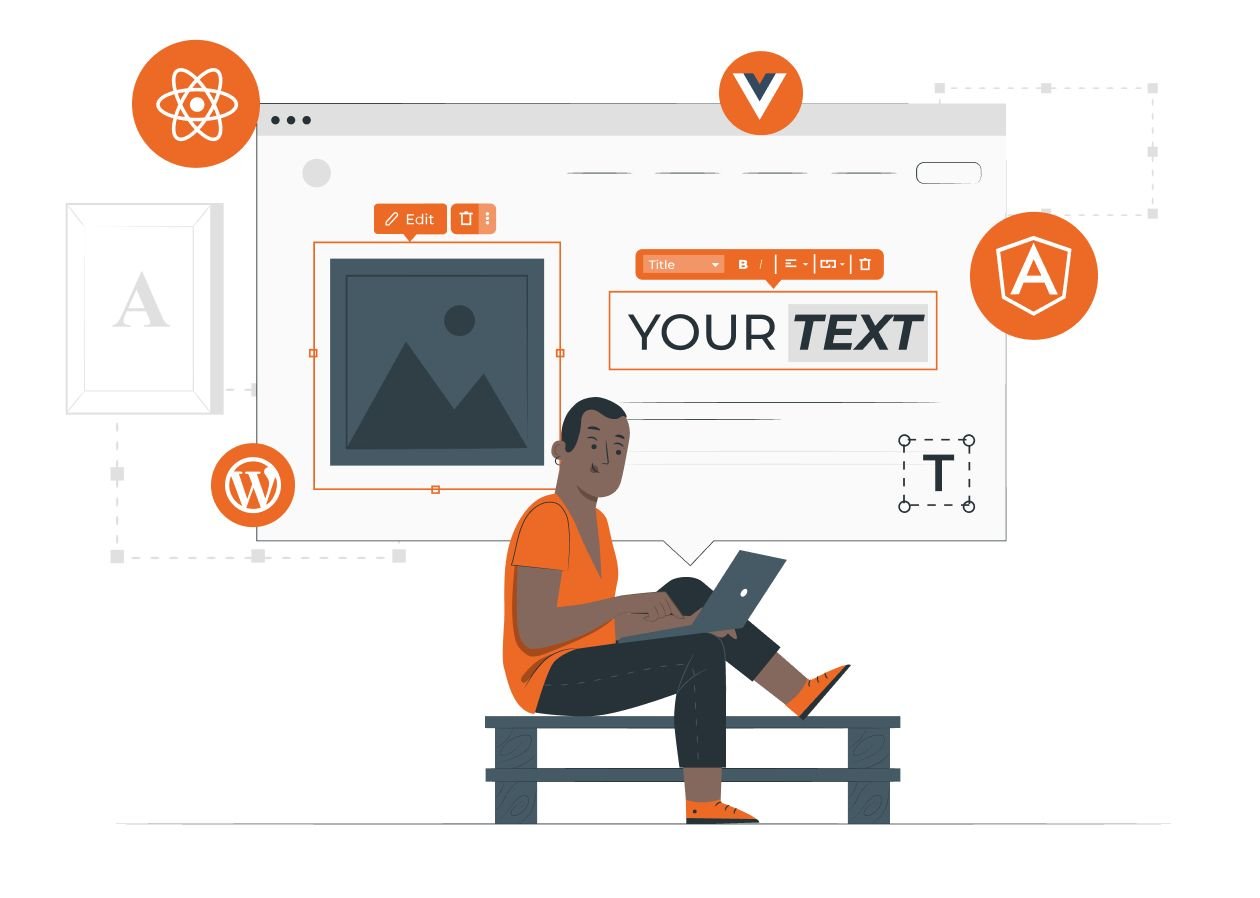Looking for an easy way to manage file uploads on your WooCommerce store? What if your customers could upload files directly during checkout or product selection, making customization smoother than ever? With Extendons’ File Uploader for WooCommerce, you can simplify this process and enhance user experience seamlessly.
From allowing customers to upload files during checkout to enabling bulk imports through CSV, this plugin offers a comprehensive solution. Let’s dive into the features, benefits, and ways to effortlessly integrate WooCommerce checkout file upload and WooCommerce CSV upload into your store.
Why File Uploads Matter in WooCommerce Stores
When running an online store that offers customizable products, seamless communication with customers is crucial. Whether you’re selling personalized T-shirts, business cards, or custom gifts, giving customers the option to upload their designs or specifications is a game-changer.
This is where WooCommerce checkout file upload comes in handy. It lets customers add files directly on the product, cart, or checkout page, saving you from back-and-forth email exchanges. Additionally, if you need to manage large amounts of data or product information, WooCommerce CSV upload makes bulk uploads effortless and error-free.
By using File Uploader for WooCommerce by Extendons, you can offer your customers a smooth and professional shopping experience while streamlining your backend processes.
What is Extendons’ File Uploader for WooCommerce?
Extendons’ File Uploader for WooCommerce is a powerful plugin designed to help store owners simplify the file upload process. It enables customers to upload files at various stages of their purchase journey, making product customization and order management more efficient.
Key Features of File Uploader for WooCommerce
- WooCommerce checkout file upload on product, cart, and checkout pages.
- WooCommerce CSV upload for bulk data imports.
- Set specific file types and size limits.
- Allow single or multiple file uploads.
- Customers can modify uploaded files on the Thank You page or My Account page.
- Option to charge customers for file uploads.
- Restrict file uploads by product, category, or user role.
- Admin can approve or disapprove uploaded files.
- Email notifications for approved or rejected uploads.
- Customizable upload button (text, color, etc.).
With these features, the plugin not only boosts customer engagement but also helps streamline your workflow and boost store revenue.
Benefits of Using WooCommerce File Uploader by Extendons
1. Seamless WooCommerce Checkout File Upload
One of the standout features of this plugin is its ability to add a file upload button to the checkout page. With WooCommerce checkout file upload, your customers can easily attach necessary files right before completing their order. This ensures that all order details are collected in one place, making the fulfillment process smoother.
2. Bulk Management with WooCommerce CSV Upload
Handling large quantities of data can be overwhelming. WooCommerce CSV upload allows you to import product details, order data, or customer information in bulk. This saves time, reduces manual errors, and keeps your store organized. For example, if you’re running a store that offers custom printing, you can upload entire lists of customer specifications with ease.
3. Improve Communication and Customization
By allowing customers to upload files, you enhance communication and reduce misunderstandings. Whether it’s a design for a custom mug or a document for a service, customers can provide exactly what they need. Plus, they can modify or replace their uploads on the Thank You page or My Account page, giving them greater control and peace of mind.
4. Flexible Rules and Restrictions
With this plugin, you can set specific rules for file uploads. For instance:
- Restrict file uploads to certain products or categories.
- Allow only specific user roles to upload files.
- Limit file types and sizes.
This level of customization ensures that file uploads fit seamlessly into your business model.
5. Monetize File Uploads
Need to charge for file uploads? Extendons’ plugin lets you set a fee for uploaded files, whether it’s a fixed amount or a percentage of the product price. You can also offer discounts on file uploads to incentivize customers. This feature helps boost your store’s revenue while offering value-added services.
6. Customer-Friendly Interface
The plugin’s intuitive interface allows customers to preview, delete, or modify their uploaded files at various stages. This reduces errors and frustration, ensuring a smooth shopping experience.
How to Use WooCommerce Checkout File Upload
Adding a file upload button to the checkout page is simple with Extendons’ plugin. Here’s a step-by-step guide:
- Install and Activate the Plugin:
- Go to your WooCommerce admin panel.
- Navigate to Plugins > Add New and upload the File Uploader for WooCommerce plugin by Extendons.
- Activate the plugin.
- Configure the Settings:
- Go to WooCommerce > Settings > File Upload.
- Enable file uploads on the checkout page.
- Customize the button text, color, and other options.
- Set Upload Rules:
- Define file types, sizes, and user roles allowed to upload files.
- Set pricing options if you want to charge for uploads.
- Save Changes:
- Click Save and test the upload feature on your checkout page.
Now, customers will see an upload button on the checkout page, making it easy for them to attach necessary files.
How to Use WooCommerce CSV Upload
For bulk uploads, the WooCommerce CSV upload feature is a lifesaver. Here’s how to use it effectively:
- Prepare Your CSV File:
- Create a CSV file with all the necessary data (e.g., product details, order information).
- Navigate to the Import Section:
- In your WooCommerce dashboard, go to Products > Import or Orders > Import, depending on your needs.
- Upload the CSV File:
- Choose your CSV file and upload it.
- Map the Fields:
- Match the CSV columns with WooCommerce fields.
- Run the Import:
- Click Import and let WooCommerce process the data.
This process ensures that large datasets are imported quickly and accurately, saving you valuable time.
FAQs About WooCommerce Checkout File Upload and CSV Upload
1. Can customers upload multiple files at checkout?
Yes, Extendons’ plugin allows single or multiple file uploads on the checkout page.
2. Can I restrict file uploads to specific products?
Absolutely. You can restrict uploads by products, categories, or user roles.
3. Is there a file size limit for uploads?
Yes, you can set file size limits. However, the size cannot exceed the server’s upload limit.
4. Can customers modify their uploaded files after placing an order?
Yes, customers can modify their files on the Thank You page or the My Account page.
5. How does WooCommerce CSV upload help with bulk data?
It allows you to import large amounts of product or order data efficiently, reducing manual effort.
Conclusion
Extendons’ File Uploader for WooCommerce offers a seamless way to handle file uploads and bulk data management. Whether you need WooCommerce checkout file upload capabilities or efficient WooCommerce CSV upload features, this plugin has you covered. Simplify communication, enhance customer experience, and boost your store’s efficiency today!