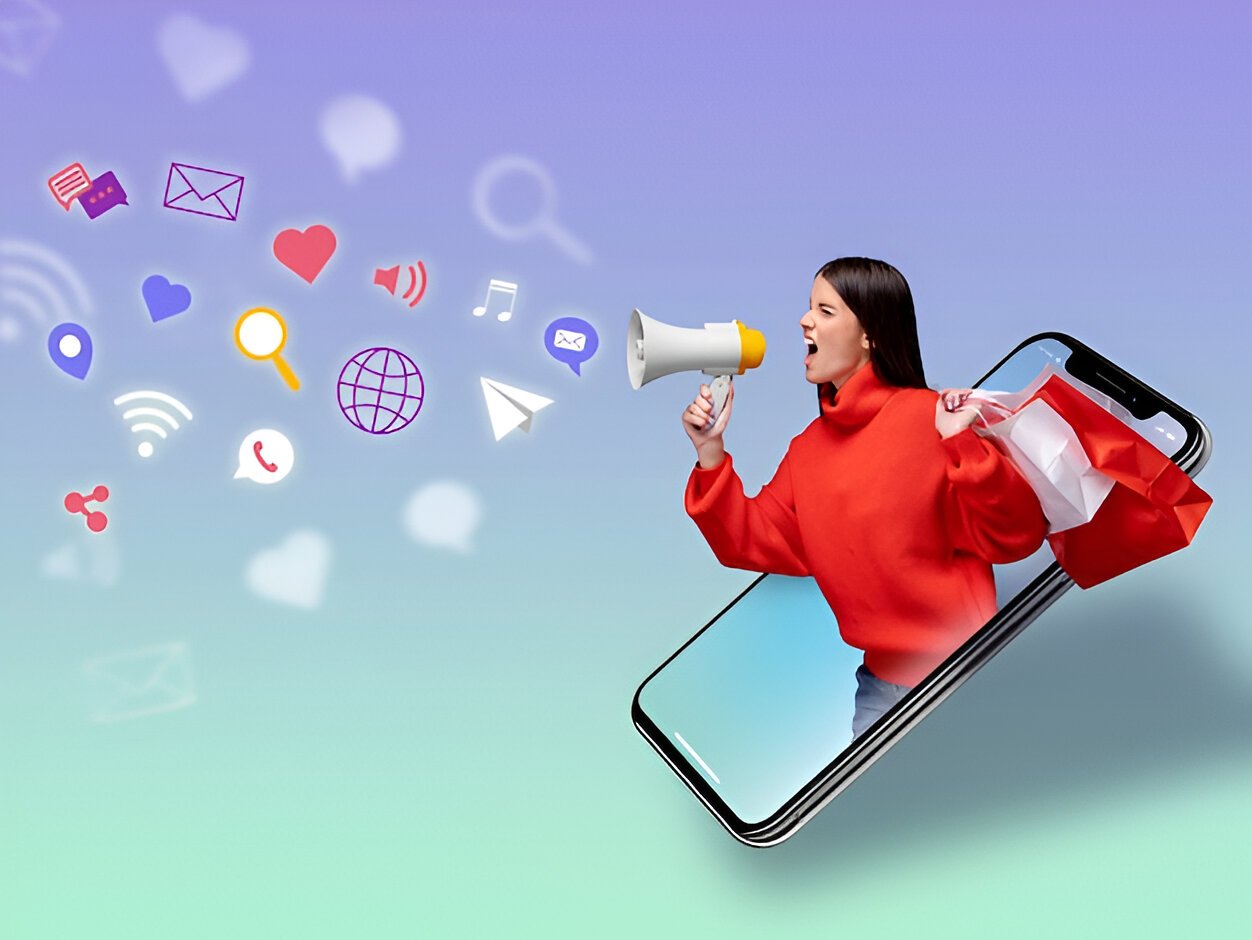Introduction
Drivers update software is a useful tool that keeps your computer running smoothly. Drivers are small programs that let the hardware of your computer, like a printer or a graphics card, communicate with its software. Without drivers, your devices may not work correctly, or they may not work at all.
In this guide, we will explain everything you need to know about drivers, why they are important, how to update them, and the best software you can use to do so. By the end, you will understand how to maintain your system and prevent driver-related issues.
What Are Drivers?
Drivers are like translators for your computer. They allow your operating system (Windows, macOS, Linux, etc.) to communicate with the hardware installed on your device. For example:
- Printers: Without the correct driver, your computer may not know how to send a print command to the printer.
- Graphics Cards: Drivers ensure smooth gaming or video playback.
- Keyboards and Mice: Proper drivers help these basic devices work efficiently.
Each piece of hardware requires its own driver to function correctly.
Why Update Drivers?
Keeping drivers updated is essential for a few key reasons:
1. Better Performance
Updated drivers improve the performance of your devices. For example, a graphics card driver update may boost game performance or fix bugs in video playback.
2. Bug Fixes
Outdated drivers can have bugs or compatibility issues. Updating drivers often resolves these problems, making your system more reliable.
3. Improved Security
Outdated drivers can make your computer vulnerable to security threats. Hackers can exploit these gaps to access your data. Updating drivers helps fix these vulnerabilities.
4. New Features
Driver updates can introduce new features or improve existing ones. This is especially true for hardware like sound cards or graphics cards.
What Happens if Drivers Are Outdated?
If you don’t update your drivers, you may face:
- System Errors: Devices might not work properly. For example, a printer may stop responding.
- Poor Performance: Games may lag, or video playback could become choppy.
- Blue Screen of Death (BSOD): In Windows, outdated drivers are a common cause of BSOD errors.
- Hardware Malfunctions: Devices might stop working altogether.
Manual vs. Automatic Updates
You can update drivers in two ways:
1. Manual Updates
This involves downloading and installing drivers directly from the manufacturer’s website. While this method gives you full control, it is time-consuming and requires technical knowledge.
Steps to Manually Update Drivers:
- Identify the hardware that needs an update.
- Visit the manufacturer’s website.
- Download the latest driver version.
- Install the driver and restart your computer.
2. Automatic Updates
Drivers update software automates the process. It scans your computer for outdated drivers, downloads the correct versions, and installs them. This is quicker and easier, especially for non-technical users.
How Does Drivers Update Software Work?
Drivers update software simplifies driver management. Here’s how it works:
- Scanning: The software scans your system to identify outdated or missing drivers.
- Database Matching: It checks its database to find the latest driver versions.
- Download and Installation: The software downloads and installs the updates for you.
- Backup: Many programs create a backup of the current driver before updating, so you can roll back if something goes wrong.
Features of Good Drivers Update Software
When choosing drivers update software, look for the following features:
1. Ease of Use
The software should have a simple interface that is easy to navigate.
2. Driver Backup and Restore
This feature lets you back up current drivers and restore them if needed.
3. Large Database
The software should support drivers for a wide range of devices.
4. Automatic Updates
It should automatically check for updates and install them.
5. Compatibility
Ensure the software is compatible with your operating system.
6. Security
The software should download drivers from trusted sources.
Popular Drivers Update Software
Here are some popular programs that can help you update drivers:
1. Driver Booster
- Pros: User-friendly interface, automatic updates, and large database.
- Cons: Some advanced features require payment.
2. Driver Easy
- Pros: Free version available, simple interface, and backup feature.
- Cons: The free version has limited functionality.
3. Snappy Driver Installer
- Pros: Free and open-source, supports offline updates.
- Cons: The interface is not very modern.
4. AVG Driver Updater
- Pros: Trusted brand, good for beginners, and offers real-time scans.
- Cons: Requires a subscription for full features.
5. DriverPack Solution
- Pros: Free and easy to use.
- Cons: May include unnecessary software during installation.
Step-by-Step Guide to Using Drivers Update Software
Step 1: Download the Software
Visit the official website of the drivers update software you want to use and download it.
Step 2: Install the Software
Follow the installation instructions to set up the program on your computer.
Step 3: Scan for Outdated Drivers
Open the software and run a scan. This will identify outdated or missing drivers.
Step 4: Review the Results
Check the list of drivers that need updating.
Step 5: Update Drivers
Click the update button to download and install the latest drivers.
Step 6: Restart Your Computer
Restarting ensures the updates take effect.
Common Mistakes to Avoid
1. Ignoring Updates
Always update your drivers to avoid performance and security issues.
2. Downloading from Untrusted Sources
Only download drivers from official websites or trusted software.
3. Skipping Backups
Always create a backup before updating drivers in case something goes wrong.
4. Using Pirated Software
Avoid cracked versions of drivers update software; they may contain malware.
Conclusion
Drivers update software is essential for maintaining your computer’s performance and security. It simplifies the process of keeping your hardware drivers up to date, saving you time and effort.
By choosing reliable software and following best practices, you can ensure that your computer runs smoothly and efficiently. Remember, keeping drivers updated is not just about better performance—it’s also about protecting your system from potential threats.
Take action today, and keep your system in top shape with the right drivers update software.