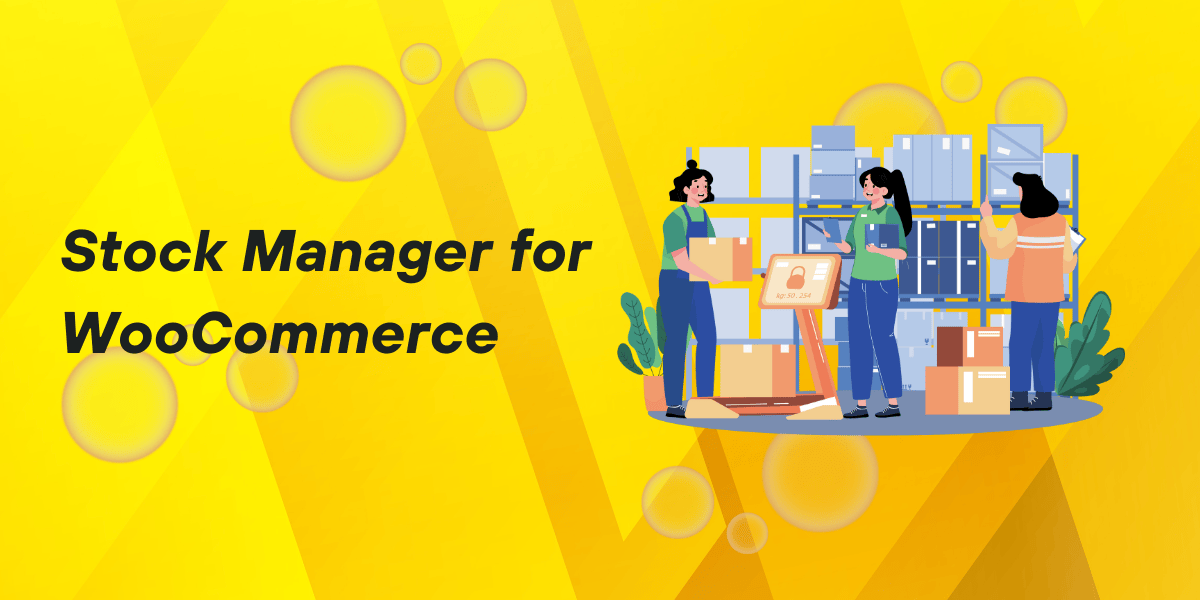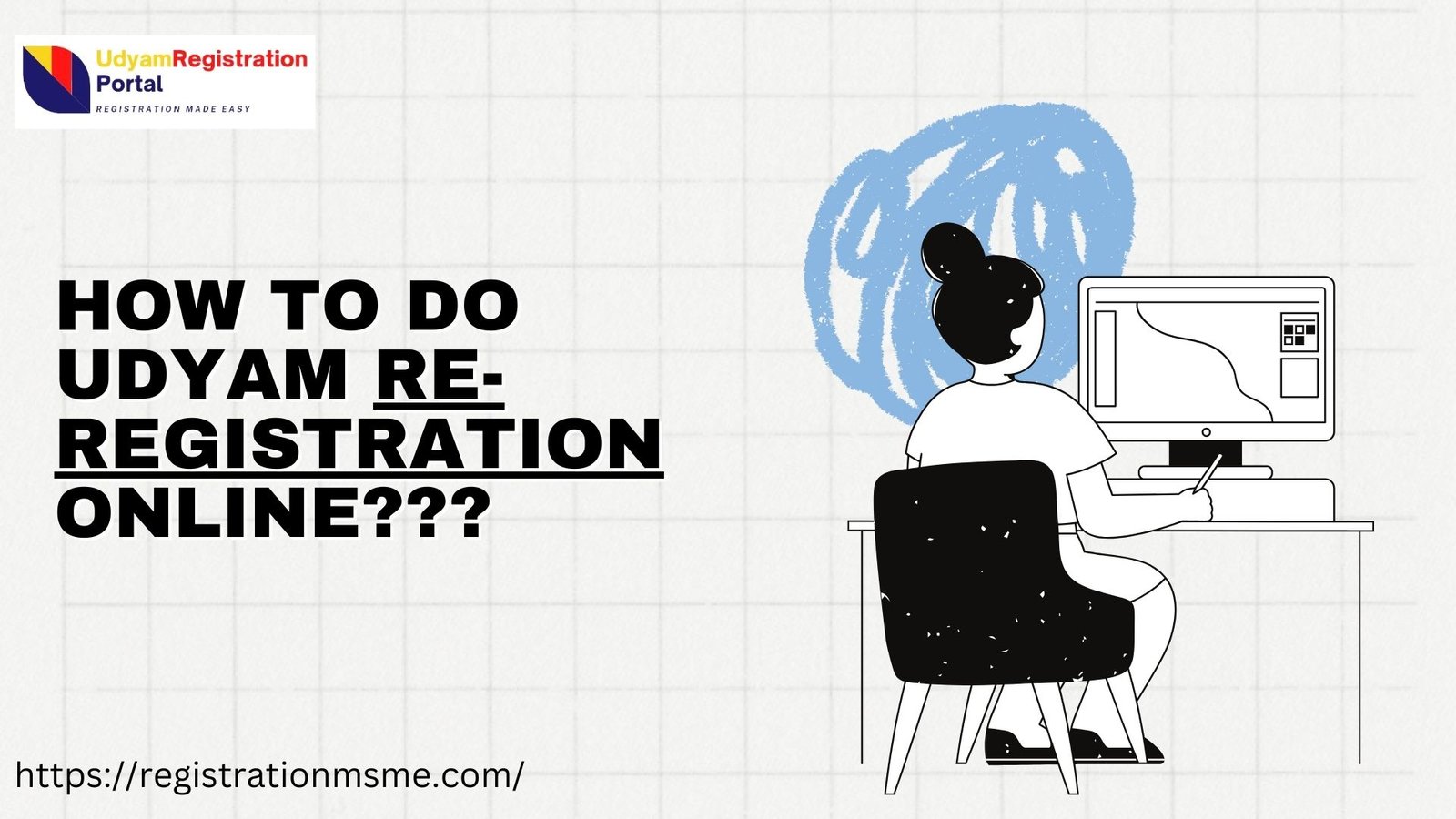Keeping inventory well-stocked is crucial for any successful WooCommerce store. A WooCommerce stock management plugin makes inventory management easy, helping store owners monitor stock levels, manage reordering, and avoid costly stockouts. Let’s explore how the right plugin can elevate your WooCommerce business, save you time, and provide peace of mind.
The Benefits of Using a WooCommerce Stock Management Plugin
Why Automate Stock Management?
Handling inventory manually can lead to human error, delays, and stock discrepancies. A WooCommerce stock management plugin ensures real-time stock updates and sends timely notifications for low stock, improving stock accuracy and customer experience.
Key Advantages
- Time Savings
Automating stock management frees you up to focus on other areas of the business. - Enhanced Accuracy
Inventory tracking helps avoid overselling and stockouts, which are common issues with manual management. - Bulk Actions for Easy Updates
Plugins allow for bulk edits and actions, making updates quicker and easier.
Top Features to Look For in a Stock Management Plugin
1. Automated Alerts for Low Stock
Set up alerts for low inventory to prevent missed sales. Many plugins offer custom alert thresholds to help you stay prepared.
2. Real-Time Stock Updates Across Sales Channels
Ensure all sales channels reflect accurate stock levels to maintain a seamless shopping experience for your customers.
3. Customizable Reporting and Analytics
Detailed reports allow you to track inventory patterns, analyze demand, and optimize restocking schedules.
4. SKU Management and Tracking
A powerful stock management plugin includes SKU tracking, especially helpful if your store has a large product catalog with many variations.
How to Get Started with a WooCommerce Stock Management Plugin
1. Select the Right Plugin for Your Needs
Consider factors like the plugin’s interface, compatibility, and whether it offers features such as multi-location support and advanced reporting.
2. Install and Set Up Notifications
After installation, configure low-stock alerts and set up notifications based on your store’s inventory needs.
3. Import Inventory
Use the plugin’s import tools to upload current stock levels. Many plugins offer bulk CSV imports for quick and seamless setup.
4. Customize Reporting
Choose what metrics to track based on what’s most important for your business, such as turnover rate, stock value, or order history.
Case Study: Fashion Brand Increases Sales with Stock Management Plugin
A medium-sized online fashion retailer struggled with manual inventory issues, resulting in frequent stockouts. After integrating a WooCommerce stock management plugin, they were able to automate stock alerts and reorder points, improving availability for popular items. The outcome? A 15% increase in monthly sales due to fewer stockouts and better stock availability.
Choosing the Best WooCommerce Stock Management Plugins
WooCommerce Stock Manager
This plugin offers intuitive inventory tracking, CSV imports, and the ability to adjust product stock directly from the WooCommerce dashboard.
ATUM Inventory Management
With built-in reporting, detailed stock audits, and multi-location support, ATUM is ideal for store owners seeking robust tracking and reporting features.
TradeGecko
Ideal for larger stores, TradeGecko allows multi-location tracking, integrates with accounting tools, and supports purchase orders for inventory restocking.
Tips for Effective WooCommerce Stock Management
1. Set Realistic Reorder Points
Customize alert settings based on lead times and expected sales volume, ensuring restocks happen before stockouts occur.
2. Regularly Audit Inventory
Conduct periodic stock audits to verify that the actual stock matches your plugin’s data, identifying any discrepancies that might affect sales.
3. Leverage Data for Seasonal Planning
Use sales data to identify peak seasons and adjust stock levels accordingly. Inventory insights can inform promotions and drive timely restocking decisions.
FAQs on WooCommerce Stock Management Plugin
1. How does a WooCommerce stock management plugin help with low-stock notifications?
It automates low-stock alerts based on custom thresholds, making inventory tracking hands-free.
2. Do I need coding skills to use a WooCommerce stock management plugin?
No, most plugins are user-friendly and require no coding skills.
3. Can I manage multiple warehouses with these plugins?
Yes, many stock management plugins support multi-location inventory tracking.
4. Is it possible to export reports from these plugins?
Most plugins provide CSV export options, enabling easy data analysis and sharing.
5. Can I integrate WooCommerce stock management plugins with other tools?
Yes, some plugins integrate with tools like accounting software or order management systems.
Using a WooCommerce stock management plugin can be transformative for your store, making inventory tasks simple and seamless. By implementing one of these plugins, you’ll enjoy greater efficiency, fewer stockouts, and the insights you need to optimize stock levels year-round.
Related Articles:
Boost Sales with a WooCommerce Multistep Product Configurator
WooCommerce Side Cart: A Smart Solution for Higher Conversions