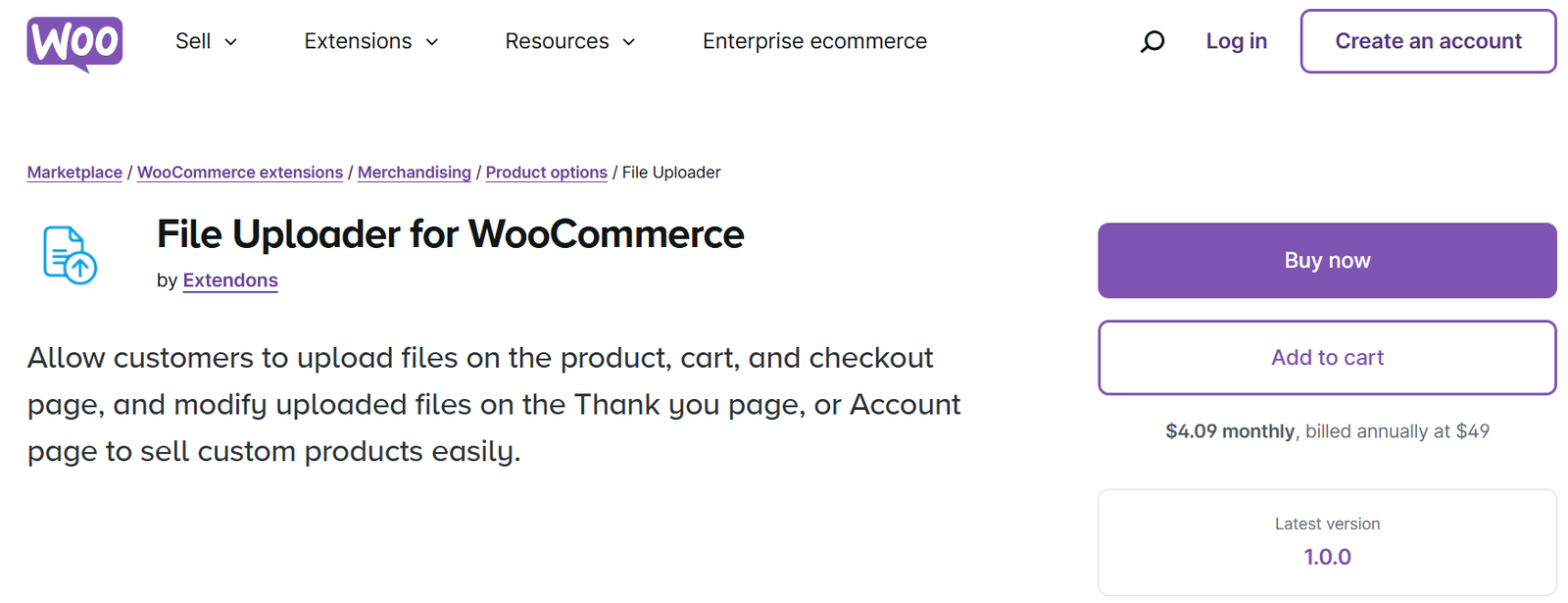In today’s fast-paced eCommerce landscape, automating your store isn’t just a convenience—it’s a necessity. Whether you’re managing thousands of products or allowing customers to customize their orders, WooCommerce has the right tools to streamline the process. One of the most effective ways to automate product management is through the WooCommerce CSV upload feature. And for customizable products, integrating file upload functionality directly on your product, cart, or checkout pages takes your automation to the next level. In this guide, we’ll explore how these tools can transform your WooCommerce store in 2024.
What is WooCommerce CSV Upload?
CSV (Comma-Separated Values) files are a simple way to store data in a structured format, and WooCommerce’s CSV upload feature lets you import and manage large numbers of products, categories, and even customers. Instead of manually adding products one by one, CSV upload allows you to add or update multiple products in bulk, saving time and minimizing errors.
This functionality is essential for store owners who manage large inventories or frequently update product data, such as prices, descriptions, or stock levels. With just a few clicks, you can upload a CSV file that WooCommerce will read and apply to your store—automating the tedious parts of store management.
Why Use WooCommerce CSV Upload for Your Store?
The WooCommerce CSV upload feature is more than just a time-saver. It’s a powerful tool that can help you automate repetitive tasks and ensure your store runs smoothly. Here’s why it’s essential:
- Bulk Uploads: Add or update hundreds or even thousands of products in one go.
- Accurate Data Management: Reduce human error by using pre-structured data in CSV files.
- Streamline Product Updates: Make changes to product information—such as price, stock status, or descriptions—in bulk.
- Compatibility with Other Tools: Many third-party services allow data export in CSV format, making it easy to sync data with your WooCommerce store.
Streamlining Customizable Products with WooCommerce Checkout File Upload
While WooCommerce CSV upload helps you manage your product catalog, what about offering customizable products? This is where WooCommerce checkout file upload comes into play. For businesses that sell custom products, such as personalized clothing, printed materials, or custom-made goods, giving customers the ability to upload files is a game-changer.
Enter the File Uploader for WooCommerce by Extendons—an incredibly versatile plugin that allows customers to upload files at different stages of their shopping journey, including the product, cart, and checkout pages.
Key Benefits of WooCommerce Checkout File Upload
- Improved Customer Communication: By allowing file uploads, your customers can easily provide necessary customization details, eliminating the need for back-and-forth emails.
- Customization Flexibility: Customers can upload images, documents, or other files that detail how they want their products customized.
- Post-Purchase Modifications: With the Extendons plugin, customers can even modify their uploaded files after purchase on the Thank You and Account pages, making the entire shopping experience flexible and customer-friendly.
- Simplified Order Management: All uploaded files are tied directly to the order, helping store admins process requests without confusion or delays.
How to Use File Uploader for WooCommerce by Extendons
Step 1: Adding a File Upload Button to Product Pages
One of the most critical features of the File Uploader for WooCommerce plugin is the ability to place an upload button directly on your product pages. This lets your customers upload files, such as images or documents, right when they are selecting their products.
Imagine a customer ordering a custom T-shirt. They can simply upload the image they want printed, ensuring that both you and the customer have clear instructions.
Step 2: Enable File Upload on the Cart and Checkout Pages
In addition to product pages, the plugin allows file uploads on both the cart and checkout pages. This is especially useful for customers who may want to upload instructions or other files later in the process. By providing multiple opportunities for file uploads, you ensure that the right information is captured before the order is placed.
Step 3: Modify Uploaded Files on Thank You and My Account Pages
Mistakes happen, and sometimes customers may upload the wrong file. With the File Uploader for WooCommerce, customers can modify their uploads even after the order is placed, either on the Thank You page or through their My Account page.
Also, check out the useful insight about the variation swatches for woocommerce Plugin to enhance your store’s shopping experience!
Additional Features of the File Uploader for WooCommerce
The File Uploader for WooCommerce plugin is packed with features that can elevate your store’s customization capabilities:
- Multiple File Uploads: Let customers upload multiple files at once, ensuring all necessary information is gathered.
- Customizable File Types and Sizes: Control what file types and sizes your store accepts, preventing errors and ensuring compatibility.
- Admin Approval and Feedback: Admins can approve or disapprove files, and even attach feedback notes for clear communication with customers.
- Email Notifications: Customers are notified via email when their uploaded files are approved or rejected, keeping them in the loop at all times.
- File Restrictions by Products, Categories, or Roles: You can restrict file uploads to specific products, categories, or user roles, ensuring the feature is only available when necessary.
Best Practices for Automating Your Store
Now that you know how powerful the WooCommerce CSV upload feature and the File Uploader for WooCommerce plugin are, let’s discuss a few best practices to maximize their potential.
1. Organize Your CSV Files
When uploading products via CSV, make sure your data is clean and well-organized. Use standard headers, such as product name, SKU, price, and description, and avoid duplications.
2. Regularly Update Your Product Data
By using WooCommerce’s CSV upload feature, you can regularly update product details, such as prices and stock levels. This ensures that your customers always see the most accurate information.
3. Test File Uploads Before Going Live
Before you allow customers to upload files, test the feature extensively. Upload different file types, sizes, and formats to ensure the plugin functions smoothly.
4. Provide Clear Instructions for File Uploads
If your products require customers to upload files, make sure to include clear instructions on file types, sizes, and the information they need to provide. This minimizes confusion and ensures you get the correct information on the first try.
FAQs
What is a WooCommerce CSV upload?
A WooCommerce CSV upload is a method of importing products, categories, or customers into your WooCommerce store using a structured CSV file.
How does the WooCommerce checkout file upload work?
The WooCommerce checkout file upload allows customers to upload files, such as images or documents, at checkout. These files are attached to their order and can be reviewed by the admin.
Can customers modify their uploaded files after placing an order?
Yes! With the File Uploader for WooCommerce by Extendons, customers can modify or replace uploaded files on the Thank You and My Account pages.
Is there a limit to the number of files a customer can upload?
No, the File Uploader for WooCommerce allows for multiple file uploads, giving customers the flexibility to upload as many files as they need.
Can I restrict file uploads to specific products or categories?
Yes, you can easily restrict file uploads to specific products, categories, or even user roles using the plugin’s advanced settings.
Conclusion
Automating your WooCommerce store is not just about managing product inventory efficiently; it’s about providing a seamless, customized shopping experience for your customers. By leveraging tools like WooCommerce CSV upload and the File Uploader for WooCommerce by Extendons, you can streamline both your backend processes and enhance customer satisfaction. Whether you’re updating hundreds of products at once or allowing customers to personalize their orders with file uploads, these tools ensure that your WooCommerce store runs smoothly and efficiently in 2024.