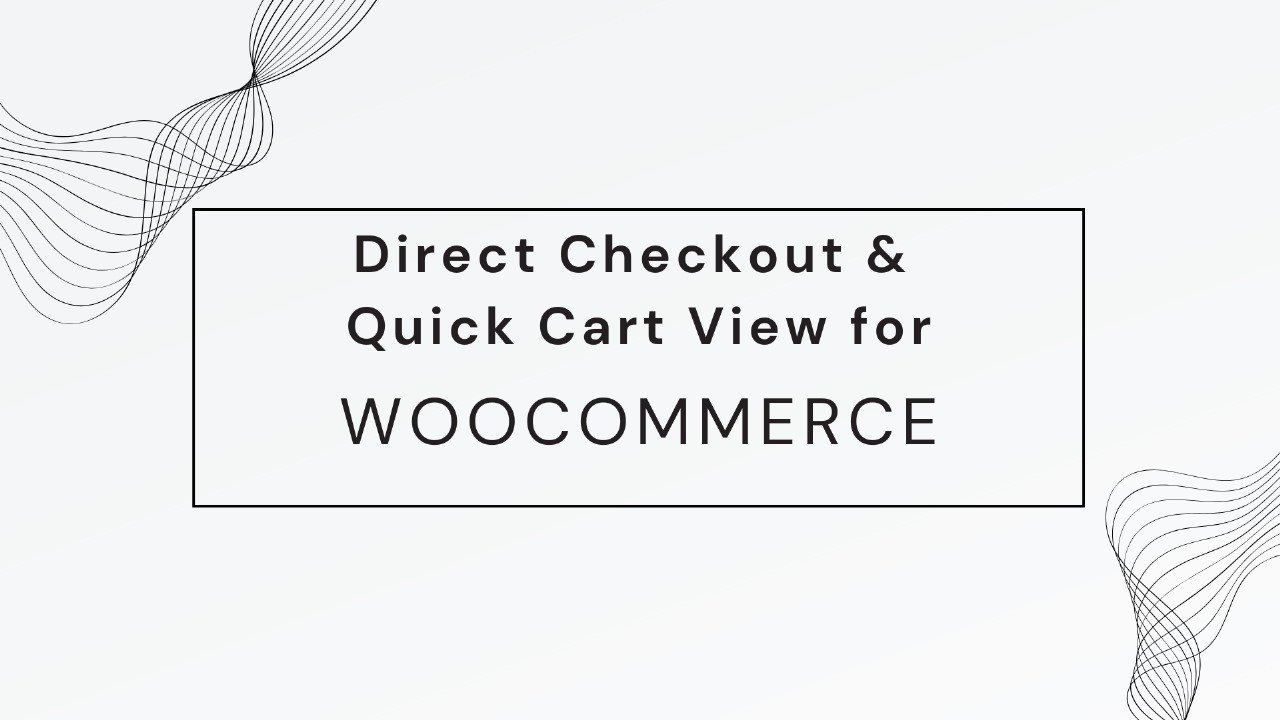If you are using Arris router, then you know very well the Arris is advanced router, that provide fast and reliable internet speed to every corner of your house. Another benefit of Arris is you don’t need to use modem along with Arris router. It is works both router as well as modem.
But many times due to some technical issue or connection issues. The router not connecting to internet or devices not connected to router. In this case, you don’t need to frustrate, you easily solve this by using common troubleshooting tips given below.
Reason behind Router Not Connecting
- Router Not Receiving Power
- Damaged Network Cable
- Issue From ISP Side
- Outdated And Corrupted Firmware
- Incorrect Setup and Configuration
How to Fix It
Check Physically Connection
To solve the router not connecting problem, firstly check all the physically connection by following steps given below;
- In the beginning, ensure the router getting proper power supply.
- Check all the network and power cable are in good condition.
- And also check connected to their respective ports.
- Make sure the router connected to the spitter with coaxial cable.
- And there is no damaged and looseness in coaxial cable.
These steps help you to solve the problem of Arris router not connecting to the modem. If these not help you, then visit the further section.
Use Tips during Setup
If you are setup a new router and face this problem, then you are use incorrect instruction to setup the router or Arris login. Use the correct instruction to setup and troubleshooting tips that given below:
- Before setup connect properly router to the coax spitter.
- Give proper power supply to Arris router.
- Connect your device correctly to the router while login.
- Use the updated web browser to access the setup page of the router.
- Clear all the cache and cookies of the router.
- Temporary block all the VPN and antivirus tools while login.
This way you can correctly perform the setup process. Just keep in mind these tips while setup.
Update Firmware
Most of the time the main reason behind router not connecting to internet, is outdated and corrupted firmware. Here you need to update the latest firmware of the router. follow the steps to update the firmware:
- Attach the device to the network of router.
- And go to the web browser and type 192.168.0.1 into the address bar.
- Enter correct default login detail and click on the Login button.
- When you enter into the web interface of the router.
- Then go to the Settings option and then Advanced settings.
- Click on the Upgrading Firmware.
- From here download and upload the latest firmware file.
By following these steps you can update the firmware of the router, make sure do not cut the power during update process.
Restart and Reset Router
Restart – Restart the router to fix some little types of problems. To restart, simply cut the power of the router and give it again after few minutes.
Reset – Reset process is used for restore the default factory settings of the router. To reset the –router, find the reset button that present on the back panel of the router. Press and hold it for few minutes. A light is start blinking on the router, wait until the light is stable.
Conclusion
In the above article, you did explore how to solve the problem of Arris router not connecting to the internet.