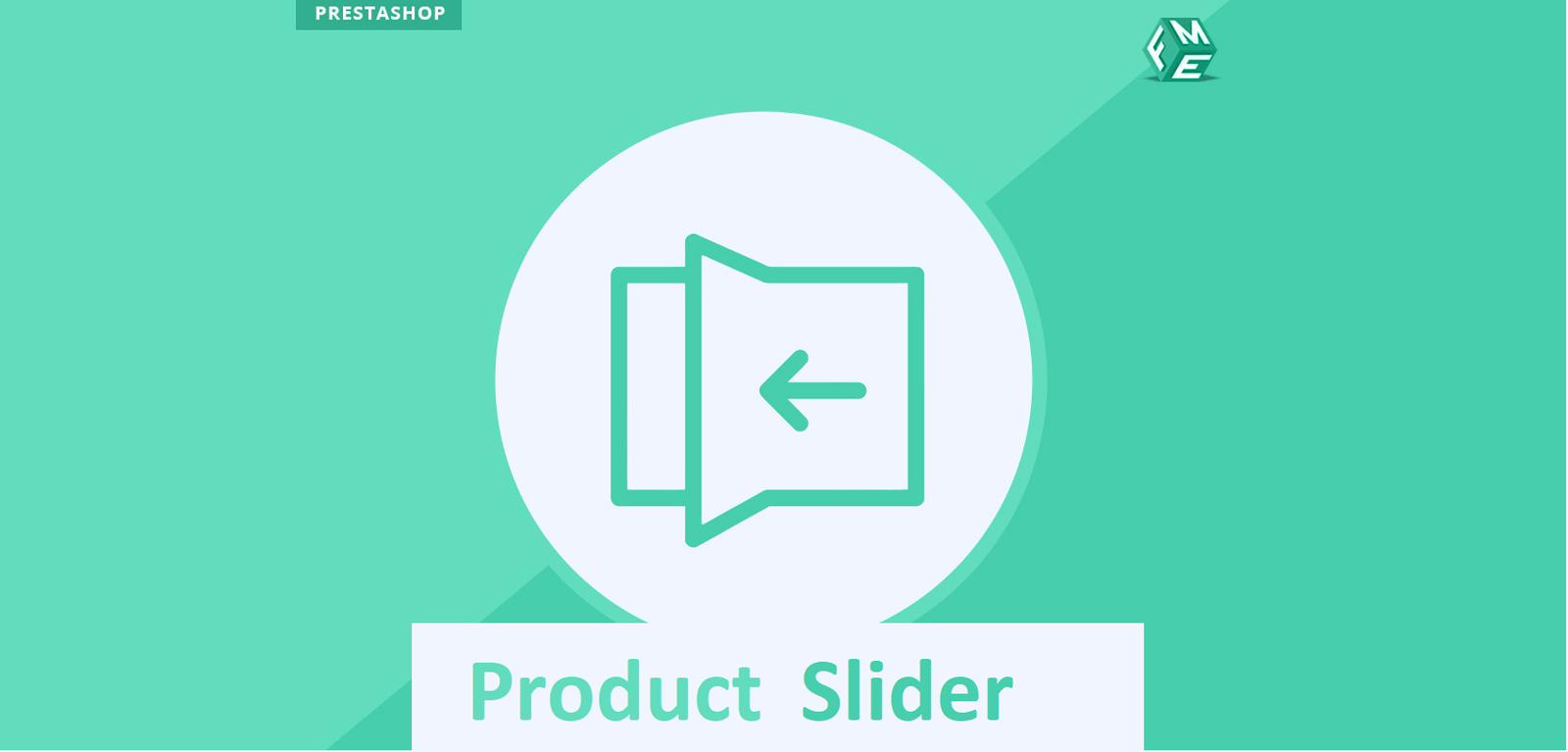When it comes to eCommerce websites, engaging your audience with visual content is key to driving sales and enhancing user experience. One of the most effective ways to catch your customer’s eye is through promotional banners. These banners can highlight offers, and seasonal sales, or feature top-selling products—helping you communicate your message at the right moment. PrestaShop, a powerful eCommerce platform, offers a great tool to do just this: the PrestaShop Product Slider.
In this detailed guide, we will walk you through how to create engaging promotional banners using PrestaShop’s Advanced Product Slider. Whether you are a beginner or an experienced store owner, this step-by-step tutorial will help you make the most out of this tool, boosting both your store’s appeal and sales potential.
Why Use a PrestaShop Product Slider for Promotional Banners?
Before diving into the process, it’s important to understand the benefits of using a PrestaShop Product Slider for your promotional banners. This feature helps you display a rotating carousel of products, promotions, or categories in a sleek and interactive way. Not only does this enhance the user experience, but it also helps increase click-through rates (CTR) and conversions.
According to studies, 67% of customers say they prefer websites with high-quality images and dynamic elements. A PrestaShop Product Slider can provide this dynamic element by showcasing products in a visually appealing, attention-grabbing manner. Additionally, sliders are a great way to highlight time-sensitive offers and best-selling items in an engaging way, prompting users to act fast.
Step 1: Install and Configure PrestaShop Product Slider Module
The first step in creating engaging promotional banners is installing the PrestaShop Product Slider module. If you haven’t already installed it, here’s how:
- Log into Your PrestaShop Dashboard: Start by logging into your PrestaShop admin panel.
- Go to Modules: Navigate to the “Modules” section of your dashboard.
- Search for Product Slider: Use the search bar to find the PrestaShop Product Slider module. If you don’t have it, you can easily find a variety of slider modules available in PrestaShop’s add-on marketplace.
- Install the Module: Once found, click the “Install” button, and the module will be added to your website.
Once installed, configure the module by going to the “Module Manager” and selecting the PrestaShop Product Slider. You will find various options that allow you to personalize your banners and sliders to suit your branding and promotional goals.
Step 2: Create a New Slider for Promotional Banners
Now that the PrestaShop Product Slider module is installed, it’s time to start creating your promotional banner. Here’s how you can set it up:
- Choose the Type of Slider: PrestaShop gives you different types of sliders, including category sliders, product sliders, and static image sliders. For promotional banners, we recommend choosing a product slider, as it allows you to feature products alongside your promotional message.
- Select Products for Display: Choose the products you want to showcase in your promotional banner. You can feature discounted items, new arrivals, or top-selling products. Adding eye-catching images and compelling product descriptions will make your banner more engaging.
- Customize the Design: The PrestaShop Product Slider module offers customization options like layout, color schemes, and font styles. You can tailor these settings to match your website’s design and branding, ensuring that the banner blends seamlessly with the rest of your site.
- Set Animation Effects: Adding subtle animations (e.g., fade-in effects, sliding transitions) can make your promotional banner more dynamic. PrestaShop allows you to configure the speed and style of the animations, which will help keep your visitors’ attention.
- Enable Timed Promotions: To add urgency to your promotional banners, you can set the banner to disappear after a certain period, or link it to a limited-time offer. This feature encourages customers to act quickly, creating a sense of urgency and boosting conversions.
Step 3: Optimize Your PrestaShop Product Slider for SEO
Creating a visually appealing slider is important, but optimizing it for search engines is equally critical. Here are some SEO best practices to help your PrestaShop Product Slider perform better in search rankings:
- Use Descriptive Alt Text for Images: Make sure to add descriptive alt text for every product image in your slider. This not only helps with SEO but also makes your site more accessible to users with disabilities.
- Add Target Keywords: When configuring your product slider, incorporate relevant keywords within the slider text, links, and descriptions. For example, if you are promoting winter clothing, use keywords like “winter jackets,” “cold weather apparel,” or “seasonal discounts.”
- Enable Schema Markup: For enhanced visibility, enable product schema markup. This helps search engines understand the context of your products, including prices, availability, and ratings.
- Mobile Optimization: With mobile shopping on the rise, ensuring that your PrestaShop Product Slider is mobile-friendly is a must. PrestaShop’s modules typically come responsive by default, but double-check that your sliders function smoothly on mobile devices.
Step 4: Test and Monitor Your Promotional Banners’ Performance
Once you’ve created and configured your promotional banners using the PrestaShop Product Slider, the next step is to test and monitor their effectiveness.
- A/B Testing: Experiment with different versions of your slider—test variations in design, product selection, and copy. A/B testing will give you valuable insights into what resonates best with your audience.
- Monitor Analytics: Use PrestaShop’s built-in analytics or integrate Google Analytics to track how well your sliders perform. Key metrics to monitor include click-through rates (CTR), conversion rates, and time spent on the page.
Conclusion
By following these steps, you can create dynamic and visually appealing promotional banners with PrestaShop’s Advanced Product Slider. With careful customization, optimization, and testing, these banners can help you boost user engagement and increase sales. Whether you’re promoting seasonal discounts or showcasing your best-sellers, a well-designed PrestaShop Product Slider is an effective tool to elevate your eCommerce store and create memorable shopping experiences for your customers.