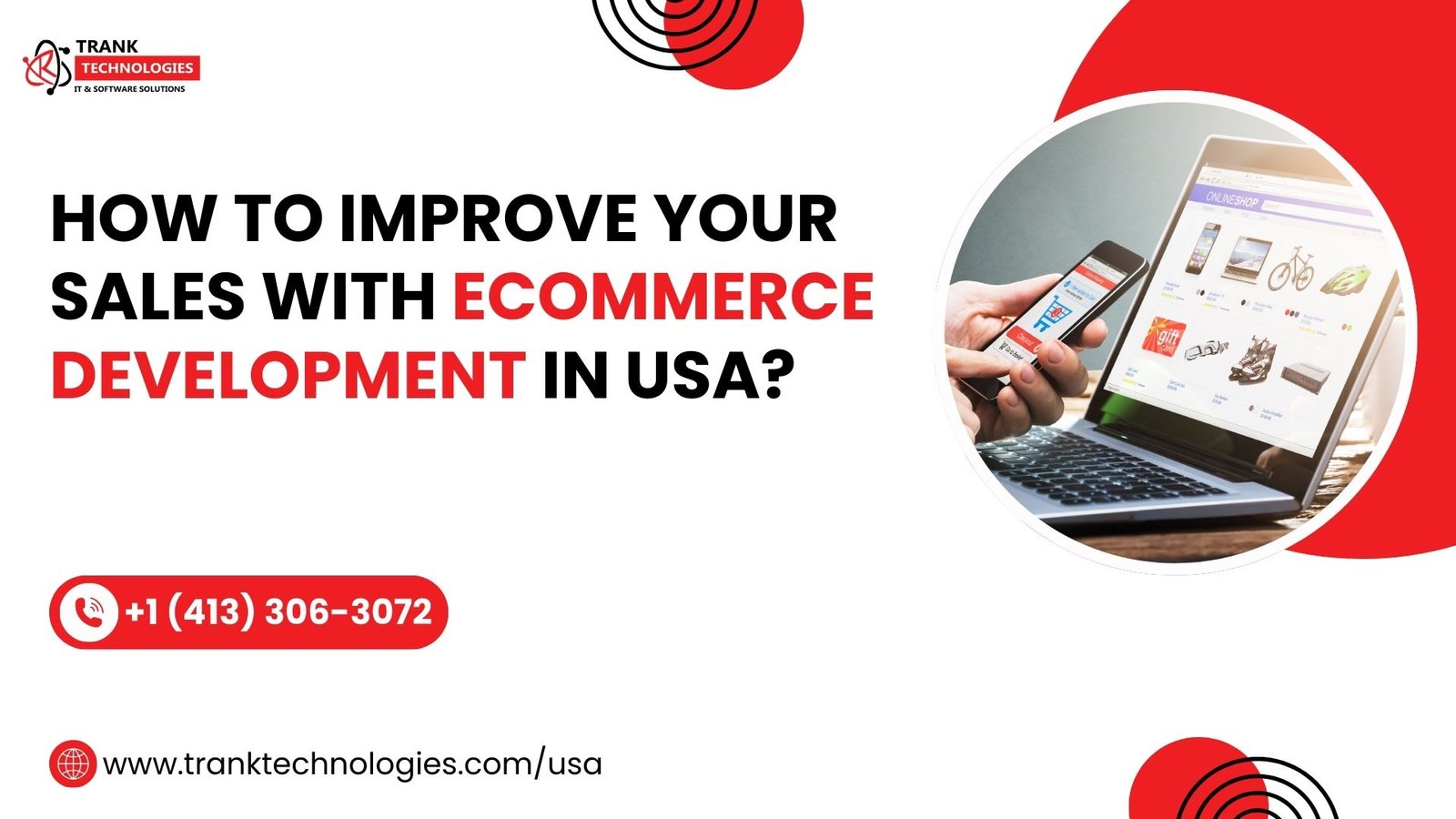Overclocking is a powerful technique to maximize the performance of your PC without having to upgrade hardware components. By pushing your system’s processors, graphics cards, and memory to run at faster speeds, overclocking can significantly improve performance.
According to a report by Statista, The global PC market is expected to reach US$219.20 billion in 2024, with laptops accounting for US$127.50 billion. The market is projected to grow at a 3.04% CAGR from 2024 to 2028, reaching US$247.10 billion by 2028.
With such massive numbers, it is clear that the demand for high-performance PCs will continue to rise, making overclocking an appealing option for users looking to boost their systems’ power without additional investments.
Let us explore seven effective ways to overclock your PC and get more power from your system.
1. Understand Your Hardware Components
Before diving into overclocking, it’s crucial to understand the capabilities of the components you intend to overclock. Intel Overclock works best with CPUs, GPUs, and RAM, but not all parts are designed to handle extreme overclocking.
Components such as CPUs with unlocked multipliers or GPUs with factory overclocking features are more suited for this process.
- CPU: Most modern CPUs have a base clock speed, but overclockable models allow users to increase this speed for more performance. Ensure your CPU model supports overclocking, as some are locked and cannot be manually adjusted.
- GPU: Similarly, modern graphics cards can benefit from overclocking, especially for gaming and rendering applications. Not all GPUs can be overclocked, so it’s essential to check your model’s specifications.
2. Increase CPU Clock Speed
The most common form of overclocking is increasing the clock speed of your CPU. This involves adjusting the processor’s clock multiplier and base clock (BCLK), which dictates how fast the CPU operates. By increasing these values, you can achieve higher performance without upgrading your CPU.
Here’s how to safely increase your CPU clock speed:
- Enter BIOS/UEFI: Overclocking is usually done in the BIOS/UEFI settings of your system. Restart your computer and press the appropriate key (often F2, F10, or Delete) to access the BIOS.
- Adjust CPU Multiplier: In the BIOS settings, you can increase the CPU multiplier. This multiplier affects the frequency at which your processor operates. For instance, if the base clock is 100 MHz and the multiplier is set to 35, your CPU will run at 3.5 GHz. Gradually increase the multiplier and test the system for stability after each change.
3. Overclock Your GPU for Better Gaming Performance
For gamers, the GPU is often the most important component for performance. Overclocking the GPU can lead to smoother gameplay, higher frame rates, and better graphics quality, particularly in demanding games and applications. Overclocking your GPU involves increasing its clock speeds and memory speeds.
To overclock your GPU:
- Use Overclocking Software: While overclocking through BIOS is possible, most users prefer using software tools like MSI Afterburner or EVGA Precision X1 for easier control of GPU settings. These programs let you adjust core clock speeds, memory speeds, and voltage settings from within your operating system.
- Increase Core Clock: The core clock controls the main processing speed of the GPU. Increasing this setting will result in better performance in graphically intensive games and applications. Start with small increments and stress test your GPU to ensure stability.
4. Overclock Your RAM for Faster Multitasking
RAM overclocking may not provide the same dramatic performance improvements as CPU or GPU overclocking, but it can make your system feel snappier and more responsive, particularly when multitasking or running memory-intensive applications.
To overclock your RAM:
- Enable XMP Profile: Many modern motherboards come with built-in profiles (XMP – Extreme Memory Profile) that automatically set your RAM to run at higher speeds. This is often the safest and most effective way to overclock RAM, especially for beginners. You can enable this profile in your BIOS to achieve faster speeds without manual adjustments.
- Manually Adjust RAM Speed: For advanced users, manually adjusting RAM frequency and timings can further enhance performance. Increasing the RAM frequency improves data transfer rates, while adjusting timings (latency) can improve memory access speeds.
5. Enhance Cooling to Support Overclocking
When you overclock your components, the system generates more heat. Without proper cooling, your hardware may overheat, leading to crashes or damage. To get the best results from overclocking, ensure that your PC’s cooling system is up to the task.
Here are a few ways to enhance your cooling system:
- Upgrade Air Cooling: Many CPUs and GPUs come with basic air coolers, but aftermarket air coolers are much more efficient. Investing in a high-quality air cooler can help maintain lower temperatures when overclocking.
- Consider Liquid Cooling: Liquid cooling solutions, especially AIO (All-in-One) coolers, can provide superior cooling performance, especially when overclocking multiple components or running intensive workloads.
Good cooling is essential for overclocking. It allows your components to maintain stability and performance during demanding tasks.
6. Test Stability with Stress-Testing Software
After each overclocking adjustment, it’s crucial to test the stability of your system. Stress testing is a key part of the overclocking process, as it helps identify any issues caused by increased clock speeds or voltage.
There are several software tools available for stress testing:
- Prime95: A widely used tool for testing CPU stability, Prime95 stresses your processor by running intensive calculations. If your CPU fails to run Prime95 without crashing, you need to dial back the overclock.
- FurMark: This tool stresses your GPU by rendering intense graphical scenes, helping you test for instability or overheating caused by overclocking.
If your system crashes during stress testing, it indicates that the overclock is too aggressive. In this case, reduce the clock speeds or voltage settings until stability is restored.
7. Monitor System Performance and Adjust Accordingly
Overclocking isn’t a one-time process. As you use your system, it’s essential to continually monitor performance and adjust settings if necessary. Performance monitoring tools like CPU-Z, GPU-Z, and HWMonitor help you keep an eye on clock speeds, temperatures, and system stability.
If you notice that your system is unstable, or if you’re experiencing crashes or system slowdowns:
- It may be time to reduce the overclock slightly or upgrade your cooling solution.
- Over time, your hardware may degrade, and your system’s stability may be impacted.
- Regular monitoring is key to maintaining optimal performance.
Conclusion
Overclocking is a powerful way to get more performance from your PC without the need for major hardware upgrades. Whether you’re looking for a performance boost in gaming, content creation, or productivity tasks, overclocking can help you achieve your goals.
By understanding your hardware, enhancing cooling, and carefully testing your system’s stability, you can safely overclock your components for improved power and efficiency.