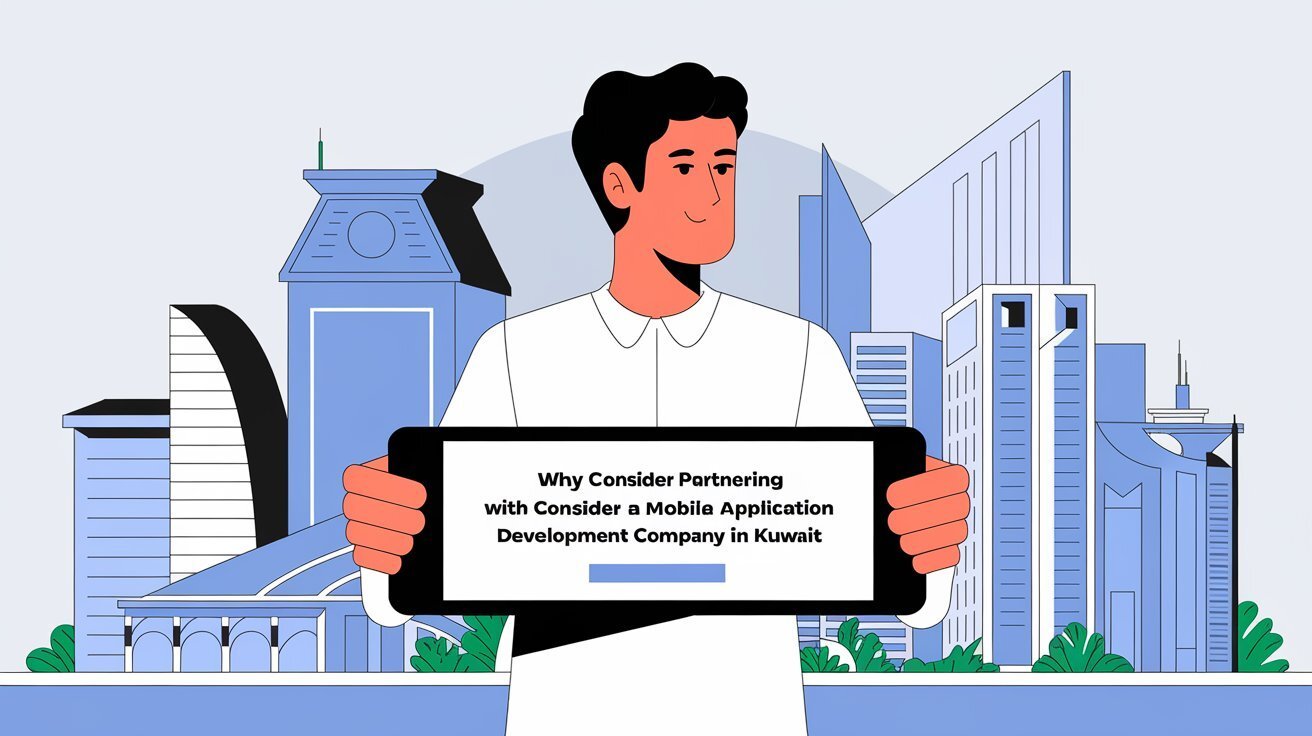Microsoft Outlook is a widely used email and productivity tool, but like any software, it is not immune to errors. One such issue that users may encounter is Outlook error 0xc0000005. This error can disrupt your workflow, preventing you from accessing your emails or using the application effectively.
In this article, we’ll explore the causes, symptoms, and solutions to address Outlook error 0xc0000005. By following this guide, you can restore Outlook’s functionality and maintain seamless communication.
What is Outlook Error 0xc0000005?
Outlook error 0xc0000005 is a critical error that occurs when the application crashes or fails to start properly. This error code is associated with access violations, meaning the application tried to access memory that it was not authorized to use.
Common Scenarios for Error 0xc0000005:
- Attempting to launch Outlook results in an immediate crash.
- The application freezes during use, showing the error code.
- Outlook refuses to open after a recent update or installation of new software.
Common Causes of Outlook Error 0xc0000005
1. Corrupted Outlook Files
Corrupted or missing files in the Outlook installation can lead to this error.
2. Faulty Windows Updates
A recent update to the Windows operating system may conflict with Outlook, causing access violations.
3. Add-Ins or Plugins
Certain third-party add-ins or plugins might interfere with Outlook’s functionality, triggering the error.
4. Malware or Virus Infection
Malicious software can corrupt system files, including those used by Outlook, resulting in this error.
5. Memory Issues
Hardware-related memory problems, such as faulty RAM, can cause access violations that lead to error 0xc0000005.
6. Conflicting Software
Other programs, particularly antivirus or security software, can conflict with Outlook, causing it to crash.
Symptoms of Outlook Error 0xc0000005
Recognizing the symptoms of this error is the first step toward resolving it. Here are the common signs:
- Outlook crashes as soon as you open it.
- A pop-up window displays the error code 0xc0000005.
- Slow or unresponsive behavior in Outlook.
- System freezes or crashes while using Outlook.
How to Troubleshoot and Resolve Outlook Error 0xc0000005
1. Restart Your Computer
Sometimes, a simple restart can resolve temporary conflicts causing the error.
2. Run Outlook in Safe Mode
Running Outlook in safe mode disables all add-ins, which can help identify if a plugin is causing the issue.
- Press
Windows + Rto open the Run dialog. - Type
outlook.exe /safeand press Enter. - If Outlook works in safe mode, disable add-ins one by one to find the culprit.
3. Repair the Outlook Installation
Corrupted installation files can be repaired using Microsoft’s built-in tools:
- Open the Control Panel and go to Programs > Programs and Features.
- Locate Microsoft Office in the list and click Change.
- Select Repair and follow the on-screen instructions.
4. Roll Back Windows Updates
If the error started after a Windows update, consider rolling back the update:
- Open Settings > Update & Security > View Update History.
- Click Uninstall Updates and select the recent update.
5. Scan for Malware
Run a full system scan using trusted antivirus software to detect and remove any malicious programs.
6. Update or Reinstall Outlook
Ensure you’re using the latest version of Outlook. If the error persists, uninstall and reinstall the application.
7. Check System Memory (RAM)
Faulty RAM can cause access violations. Use the Windows Memory Diagnostic tool:
- Press
Windows + R, typemdsched.exe, and hit Enter. - Follow the instructions to restart and check for memory issues.
8. Disable Conflicting Software
Temporarily disable antivirus or other security software to check if they are causing the error.
Advanced Fixes for Outlook Error 0xc0000005
1. Modify Registry Settings
Incorrect registry settings may lead to this error. Use the Registry Editor with caution:
- Press
Windows + R, typeregedit, and hit Enter. - Navigate to the path relevant to Outlook (consult Microsoft documentation for specifics).
- Backup your registry before making changes, then correct any incorrect entries.
2. Use the Microsoft Support and Recovery Assistant (SaRA)
Microsoft’s SaRA tool can diagnose and fix common issues with Outlook:
- Download SaRA from the official Microsoft website.
- Run the tool and select Outlook for troubleshooting.
3. Restore System to an Earlier Point
If the error persists, use System Restore to revert your computer to a state before the issue occurred:
- Open Control Panel > System > System Protection.
- Click System Restore and follow the prompts to select a restore point.
Preventive Measures to Avoid Outlook Error 0xc0000005
1. Keep Software Updated
Regularly update both Outlook and Windows to ensure compatibility and stability.
2. Use Reliable Plugins
Install only trusted add-ins or plugins and keep them updated.
3. Maintain System Security
Use reputable antivirus software and keep it updated to protect your system from malware.
4. Backup Regularly
Create regular backups of your Outlook data to prevent data loss during errors.
5. Monitor System Performance
Check your system’s health periodically, including memory and storage, to identify potential issues early.
When to Seek Professional Help
If all troubleshooting steps fail, it may be time to consult a professional. Experts like the Emails Partner Team specialize in diagnosing and resolving Outlook errors, including error 0xc0000005. Their expertise can save you time and ensure a thorough resolution.
Conclusion
Encountering Outlook error 0xc0000005 can be frustrating, but it’s not insurmountable. By understanding the error’s causes, implementing troubleshooting steps, and adopting preventive measures, you can resolve the issue and prevent its recurrence.
For persistent problems, consider reaching out to professionals like the Emails Partner Team, who can provide tailored solutions to keep your Outlook running smoothly. By addressing the issue proactively, you’ll maintain productivity and ensure uninterrupted communication.
Visit our site: Empireadda