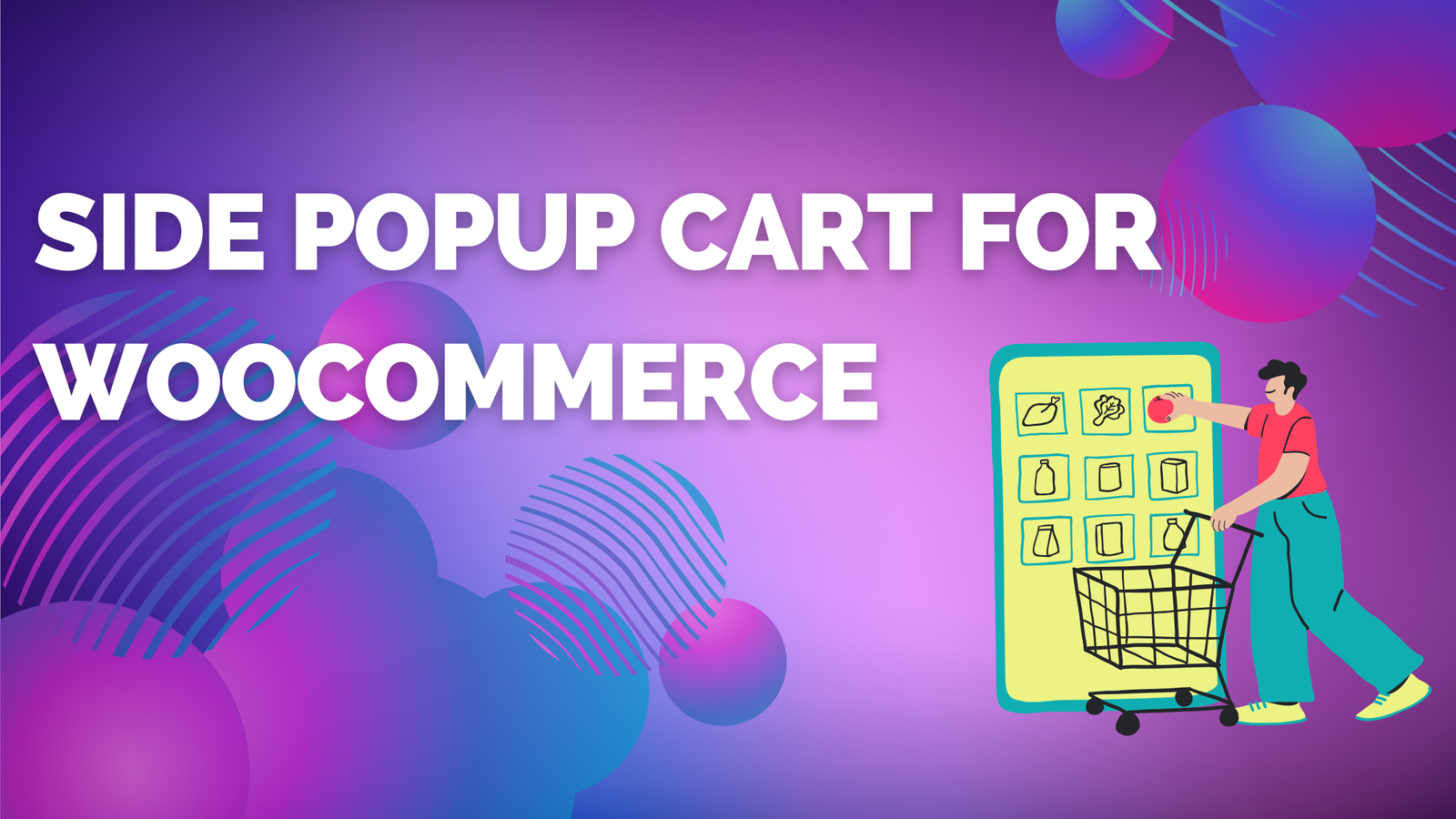Implementing a WooCommerce Side Cart can be a game-changer for online stores, simplifying the checkout process and offering customers a seamless way to review and manage their cart. With a Side Cart, shoppers can add, adjust, and remove items in real time without ever leaving their current page—an ideal way to keep customers engaged and drive more conversions.
What Makes a WooCommerce Side Cart Different?
A WooCommerce Side Cart is a small, interactive cart view that slides into view when a customer adds a product. It removes the need to navigate to a separate cart page, enabling customers to monitor their selections in real time and adjust quantities or remove items instantly. This tool keeps the shopping experience fluid, especially for mobile users who want quick, intuitive navigation.
Let’s explore how a Side Cart can make a difference in the online shopping experience.
Why Your WooCommerce Store Needs a Side Cart
1. Streamlines the Shopping Process
Having a Side Cart simplifies the journey from browsing to checkout by keeping the customer on the same page while they manage their cart. For example, FitWear reported a 35% increase in completed orders within a month after adding a Side Cart to their store. The plugin made it easier for customers to complete purchases quickly, which is especially helpful for stores with high mobile traffic.
2. Decreases Cart Abandonment
Abandoned carts are often due to complicated checkout processes or too many clicks required to purchase. By integrating a WooCommerce Side Cart, stores reduce the number of steps it takes for a customer to get from product to payment, making it less likely for shoppers to abandon their carts.
3. Keeps Customers Engaged
With the WooCommerce Side Cart, customers can keep shopping while checking in on their cart in real-time. This real-time update encourages customers to add more items, leading to larger cart sizes.
4. Enhanced Usability for Mobile Shoppers
The WooCommerce Side Cart is designed with mobile users in mind, making it easy for them to view their cart without constantly navigating back and forth on a small screen. Mobile shopping has its challenges, but the Side Cart’s design provides a smoother experience, reducing bounce rates.
Key Features of a Quality WooCommerce Side Cart Plugin
Real-Time Cart Update
The real-time updates ensure customers can see their cart’s content as they add or remove products, helping them manage their orders easily without navigating between pages.
Cross-Selling and Upselling Opportunities
Side Carts can also be used to boost sales by suggesting related or complementary products, keeping the customer interested while increasing cart value.
Highly Customizable Design
A Side Cart that offers customization lets you match its design to your store’s brand. This helps make the shopping experience more cohesive, leaving a lasting impression on customers.
Quick Checkout Button
Many WooCommerce Side Cart plugins include a direct “Checkout” button that allows customers to quickly move to the payment page, skipping any unnecessary steps.
Detailed Analytics
Some Side Cart plugins also provide insights into customer behavior, allowing store owners to see how often Side Carts are used and adjust their strategies based on engagement data.
Case Study: Success Story with WooCommerce Side Cart
Fashion Finds, a popular online boutique, implemented a WooCommerce Side Cart after noticing a significant rate of cart abandonment. The store’s primary audience consisted of busy, mobile-focused shoppers who found navigating between the cart page and product page inconvenient. After installing the WooCommerce Side Cart plugin, they saw a 28% drop in abandonment rates and a 16% increase in average cart value, all within a single quarter.
Steps to Add a WooCommerce Side Cart to Your Store
Step 1: Select the Right Plugin
Choose a Side Cart plugin compatible with WooCommerce and read through customer reviews to ensure it meets your needs. Some plugins offer free trials, so testing the options can be useful.
Step 2: Install and Activate the Plugin
Navigate to your WooCommerce dashboard, go to Plugins > Add New, upload the plugin file, and activate it.
Step 3: Configure Cart Settings
Most WooCommerce Side Cart plugins allow you to customize appearance, position, and cart behavior. Tailor these settings to your brand’s aesthetic and customer preferences.
Step 4: Enable Cross-Selling Suggestions
Add upsell and cross-sell products to show in the cart, providing relevant product suggestions without interrupting the shopping process.
Step 5: Test the Cart on Mobile and Desktop
Make sure your WooCommerce Side Cart works well on all device types to ensure that both desktop and mobile users enjoy a smooth experience.
Best Practices for a Successful WooCommerce Side Cart Experience
Highlight Free Shipping Offers
If your store offers free shipping, display the remaining amount required to qualify for free shipping in the Side Cart. This tactic encourages customers to add more items.
Display Limited-Time Offers
When possible, showcase special discounts or limited-time offers directly in the Side Cart to create urgency and encourage faster checkouts.
Personalized Product Recommendations
Use the Side Cart to display product recommendations based on the customer’s browsing history. These suggestions make shoppers more likely to buy complementary products, increasing the overall cart value.
Real-World Examples of WooCommerce Side Cart in Action
FitWear’s Mobile Checkout Boost
FitWear introduced a WooCommerce Side Cart to ease the mobile checkout experience. Since then, the brand has seen a 42% increase in mobile conversions. Their Side Cart setup displayed recommended products and offered free shipping thresholds, making it even more attractive for customers to complete their purchases.
GearGalore’s Cross-Sell Success
GearGalore’s Side Cart highlighted top-selling items as cross-sell suggestions, resulting in an average cart value increase of 20%. The strategy brought valuable exposure to products that shoppers might not have originally considered.
FashionFinds’ Custom Cart
FashionFinds, known for its stylish aesthetic, used a WooCommerce Side Cart that allowed them to match the cart’s design to their brand. The custom cart aligned with the store’s branding, encouraging more seamless interactions and a more cohesive shopping experience.
Frequently Asked Questions (FAQs)
Q1: What makes a WooCommerce Side Cart better than a standard cart page?
A Side Cart offers instant cart access without disrupting the shopping experience, letting users review and update their carts while still on the main product page.
Q2: Can I customize the appearance of a WooCommerce Side Cart?
Yes, most Side Cart plugins offer customizable color, layout, and positioning options to ensure the cart matches your brand’s style.
Q3: Does a Side Cart plugin help reduce cart abandonment?
Absolutely. With fewer page loads and real-time cart access, Side Carts create a more efficient checkout process, reducing the chances of abandonment.
Q4: Is a WooCommerce Side Cart mobile-friendly?
Yes, Side Carts are highly mobile-friendly and designed to streamline the shopping experience for users on smaller screens.
Q5: Can I add upselling or cross-selling features to the Side Cart?
Yes, many WooCommerce Side Cart plugins include options to display related products or items frequently bought together, maximizing the potential for increased sales.
Conclusion
A WooCommerce Side Cart is more than just a convenient addition to your store; it’s an essential tool for enhancing user experience, reducing cart abandonment, and increasing sales. From offering real-time updates to providing easy access for mobile shoppers, the Side Cart can make a significant impact on your store’s performance.
Related Articles:
The Complete Guide to Transfer OpenCart to WooCommerce
Maximize Reach with Social Share for WooCommerce