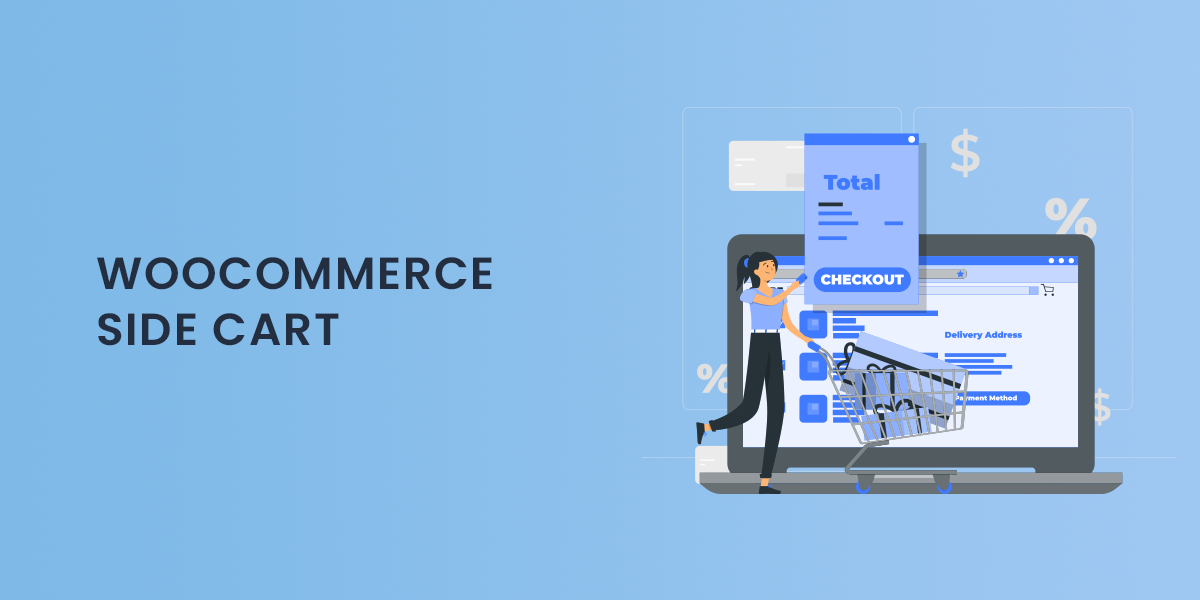In the ever-evolving landscape of eCommerce, providing an exceptional user experience is paramount for retaining customers and driving sales. A crucial aspect of this experience is the shopping cart functionality. The way customers view and manage their in-cart products can significantly influence their purchasing decisions. With the WooCommerce Side Cart plugin, store owners can offer two intuitive cart designs—side cart and popup cart—that enhance product visibility and management. This blog will delve into the features, benefits, and implementation of these cart designs to create a seamless shopping experience for your customers.
Why Cart Design Matters
The shopping cart is a vital part of the online shopping process. An intuitive cart design can simplify navigation, reduce cart abandonment rates, and improve customer satisfaction. If customers can easily view and manage their selected products, they are more likely to complete their purchases. This is where the side cart and popup cart come into play.
Benefits of Intuitive Cart Designs
- Enhanced Visibility: Customers can easily see their selected products, which can increase their confidence in the purchase process.
- Seamless Management: Customers can adjust quantities or remove items without navigating away from their current page.
- Improved Checkout Experience: A streamlined cart design can facilitate a smoother transition to the checkout process, reducing friction.
The WooCommerce Popup Cart Plugin
The WooCommerce Side Cart plugin empowers store owners to implement two highly effective cart designs—side cart and popup cart—allowing customers to manage their in-cart products effortlessly.
1. Side Cart
The side cart displays the selected products on the side of the page, providing customers with instant access to their cart information without interrupting their shopping experience. This design allows users to see the following:
- Product Names: Clear visibility of items added to the cart.
- Quantities: Customers can easily adjust the quantity of each item.
- Total Cart Amount: An up-to-date summary of their cart’s total cost.
This functionality encourages customers to stay engaged with the shopping experience and quickly make adjustments as needed.
2. Popup Cart
The popup cart design triggers a modal window whenever a customer adds a product to the cart. This instant feedback provides several advantages:
- Immediate Visibility: Customers see their updated cart content without navigating away from the current page.
- Quick Access to Checkout: Users can proceed to checkout or continue shopping directly from the popup.
- Enhanced User Engagement: The visual feedback can boost customer interaction and encourage further browsing.
Key Features of the WooCommerce Side Cart Plugin
Choose Between Two Cart Styles
One of the most significant advantages of the WooCommerce Side Cart plugin is the flexibility to choose between side cart and popup cart styles. Depending on your store’s theme and customer preferences, you can select the option that best suits your needs.
Extensive Customization Options
The plugin offers a wide range of customization features, allowing you to tailor the cart design to align with your store’s branding. Customization options include:
- Cart Color: Change the cart background and text colors to match your theme.
- Button Text: Customize the text on cart buttons to enhance clarity and engagement.
- Checkout Button Text: Modify the checkout button text to encourage conversions.
- Coupon Field Customization: Adjust the appearance of coupon fields to promote discounts effectively.
Disable Cart on Specific Pages
To create a streamlined experience, you can choose to disable the side or popup cart on specific pages, such as the checkout, my account, or shop pages. This feature ensures that customers have a smooth shopping experience without unnecessary distractions.
Disable Cart on Mobile Devices
Given the diversity of screen sizes, ensuring a seamless experience across all devices is crucial. The WooCommerce Side Cart plugin allows you to disable the cart on mobile devices, preventing layout issues and ensuring that customers have a smooth shopping experience.
Set the Position of the Cart Widget
The plugin provides flexibility in placing the cart widget based on your store’s design. You can choose from various positions, including:
- Top Right
- Right
- Bottom Right
- Top Left
- Left
- Bottom Left
This feature enables you to find the most intuitive and accessible position for your cart, enhancing usability.
Implementing the WooCommerce Side Cart Plugin
Integrating the WooCommerce Side Cart plugin into your online store is straightforward. Here’s a step-by-step guide to getting started:
Step 1: Install and Activate the Plugin
Begin by installing the WooCommerce Side Cart plugin from the WordPress repository or your preferred source. Once installed, activate the plugin to access its features.
Step 2: Customize Your Cart Settings
Navigate to the plugin settings to customize your cart’s appearance and behavior. You can choose between the side and popup cart styles, adjust colors, and set button text according to your branding.
Step 3: Define Page Restrictions
Use the plugin’s features to disable the cart on specific pages or mobile devices if needed. This customization will ensure a smooth user experience throughout your store.
Step 4: Position the Cart Widget
Decide on the most suitable position for your cart widget. Test different placements to determine which position offers the best visibility and usability for your customers.
Step 5: Test Your Cart Functionality
Before launching the new cart design, thoroughly test the functionality to ensure everything works seamlessly. Check the cart’s visibility, product management features, and transition to checkout.
Step 6: Promote Your Enhanced Cart Experience
Once you’re satisfied with the new cart functionality, promote this feature through your marketing channels. Highlight the ease of managing products in the cart to attract customers.
Best Practices for Using the WooCommerce Side Cart Plugin
- Regularly Update Cart Designs: As your store evolves, periodically review and update your cart designs to keep them fresh and engaging.
- Analyze User Behavior: Use analytics tools to monitor how customers interact with your cart. Adjust designs based on user feedback and behavior.
- Provide Clear Instructions: Ensure customers understand how to use the side and popup carts by providing clear guidance on your site.
- Focus on Mobile Usability: Always consider the mobile experience, as a significant portion of online shopping occurs on mobile devices.
Conclusion
The WooCommerce Side Cart plugin is an invaluable tool for enhancing the shopping experience in your online store. By offering intuitive cart designs—side cart and popup cart—you empower customers to easily view and manage their in-cart products. This functionality not only improves user satisfaction but also drives conversions and reduces cart abandonment rates.
With extensive customization options, the ability to disable carts on specific pages, and the flexibility to position the cart widget as desired, store owners can create a tailored shopping experience that resonates with their customers. Embrace the power of intuitive cart designs with the WooCommerce Side Cart plugin and watch your eCommerce store thrive.